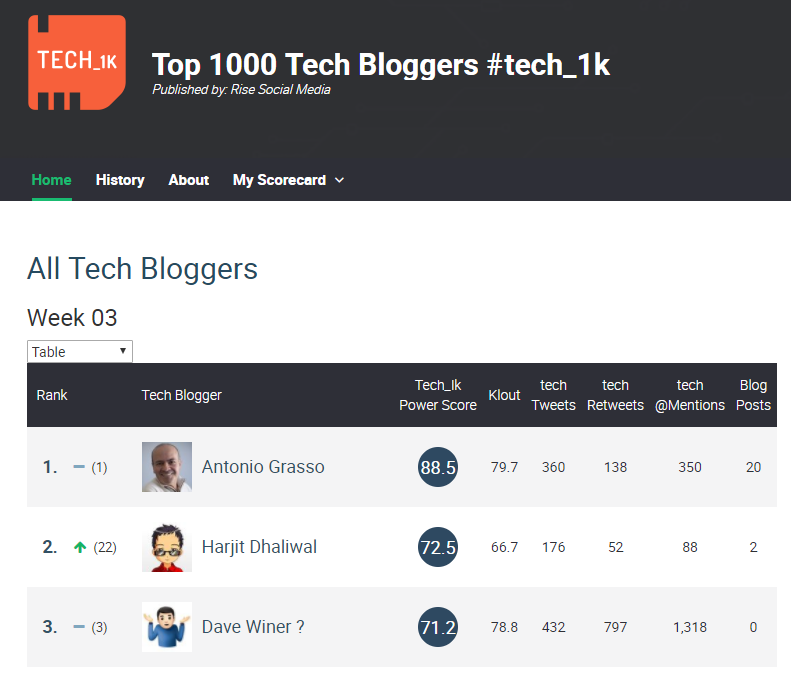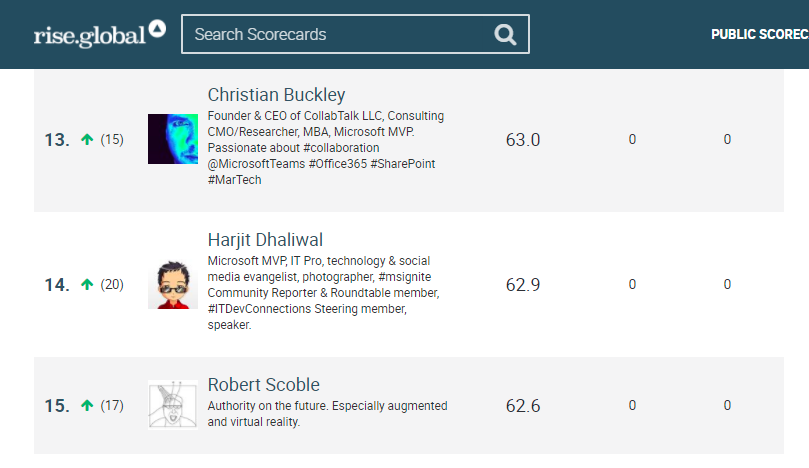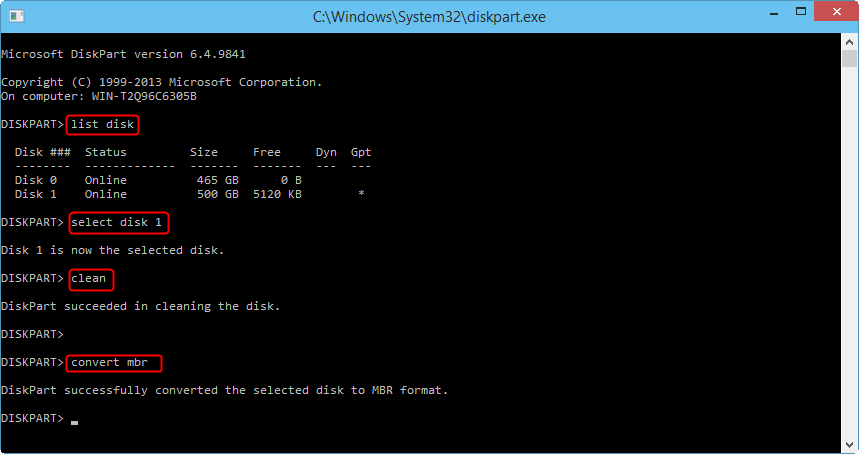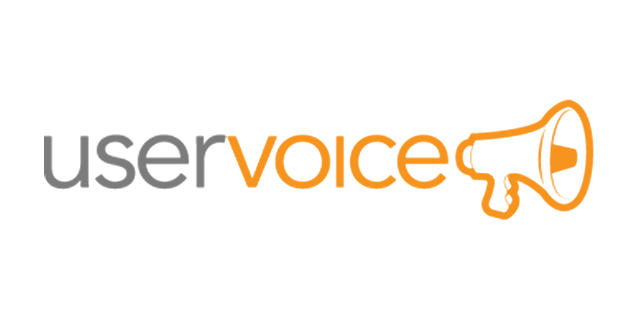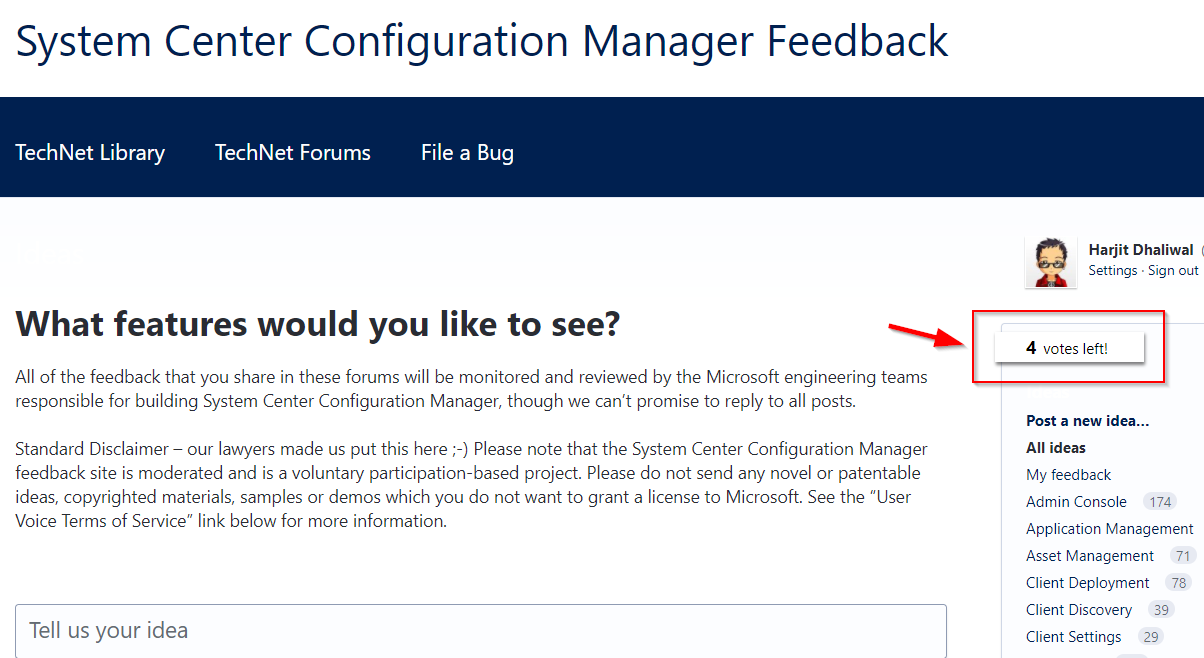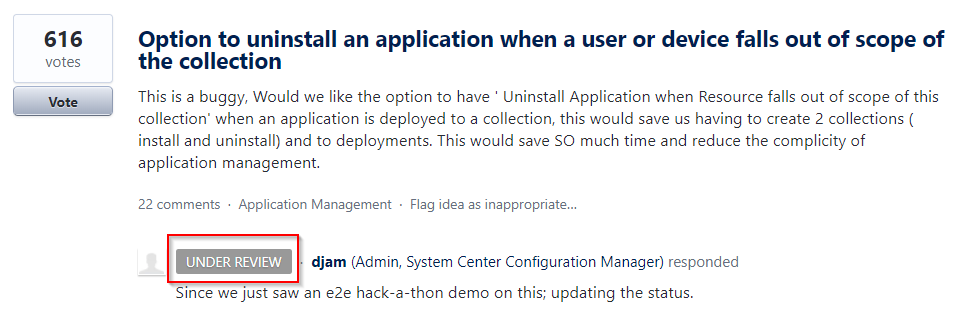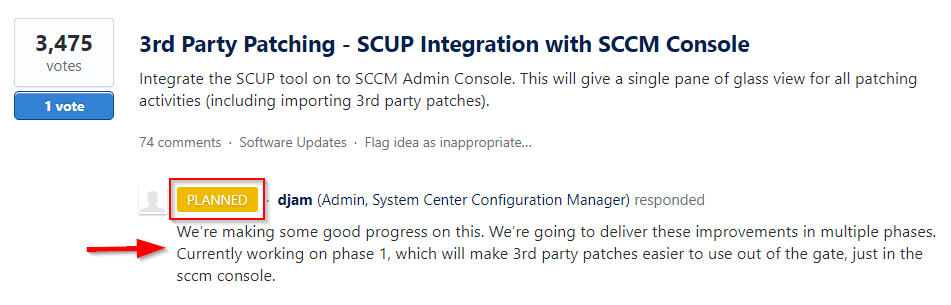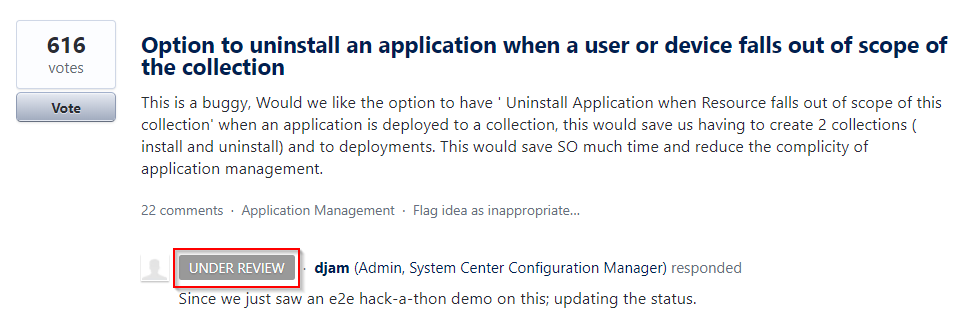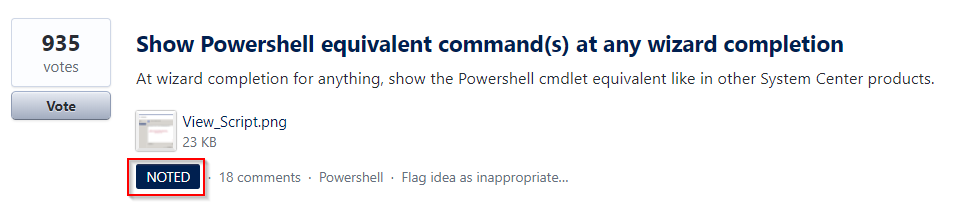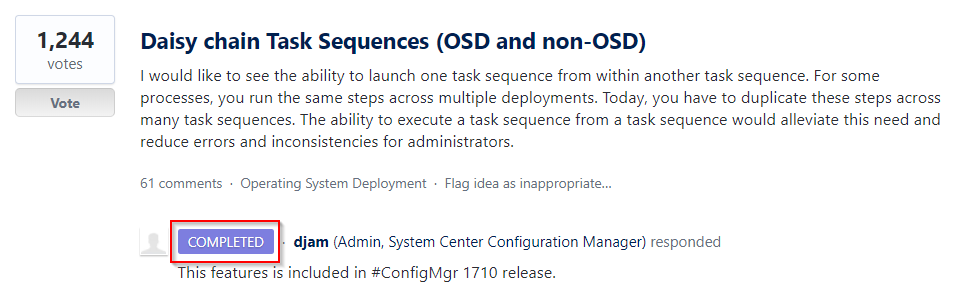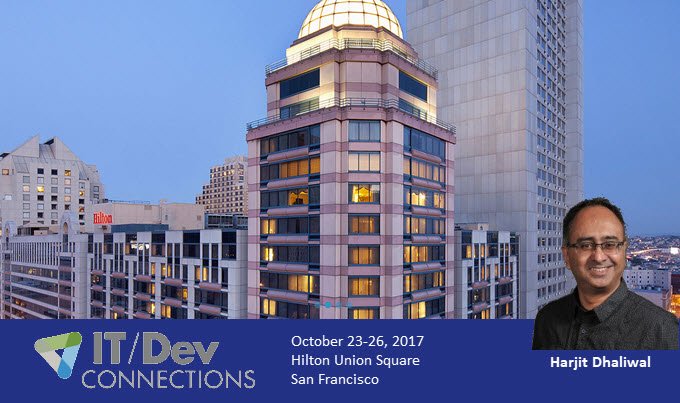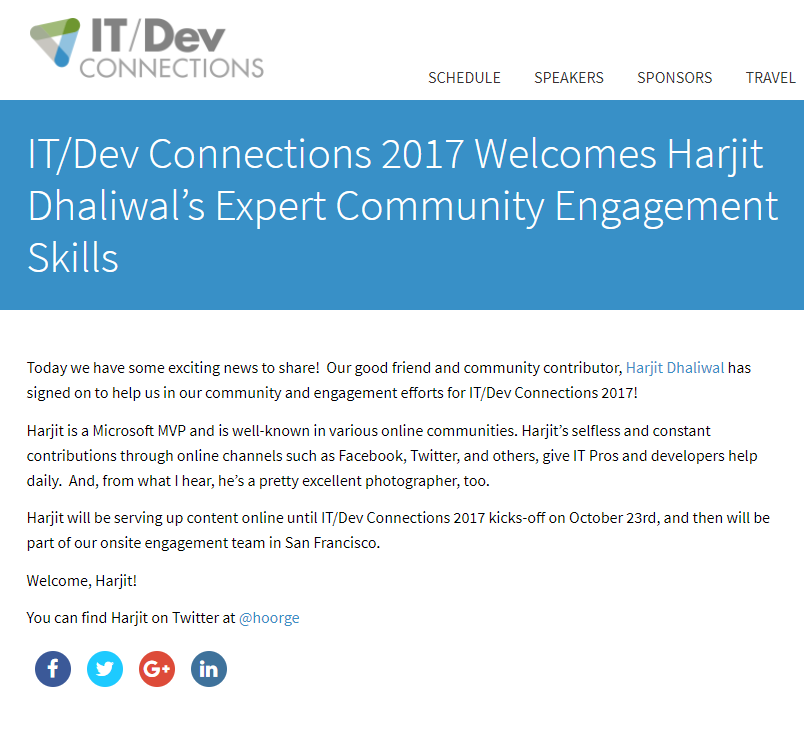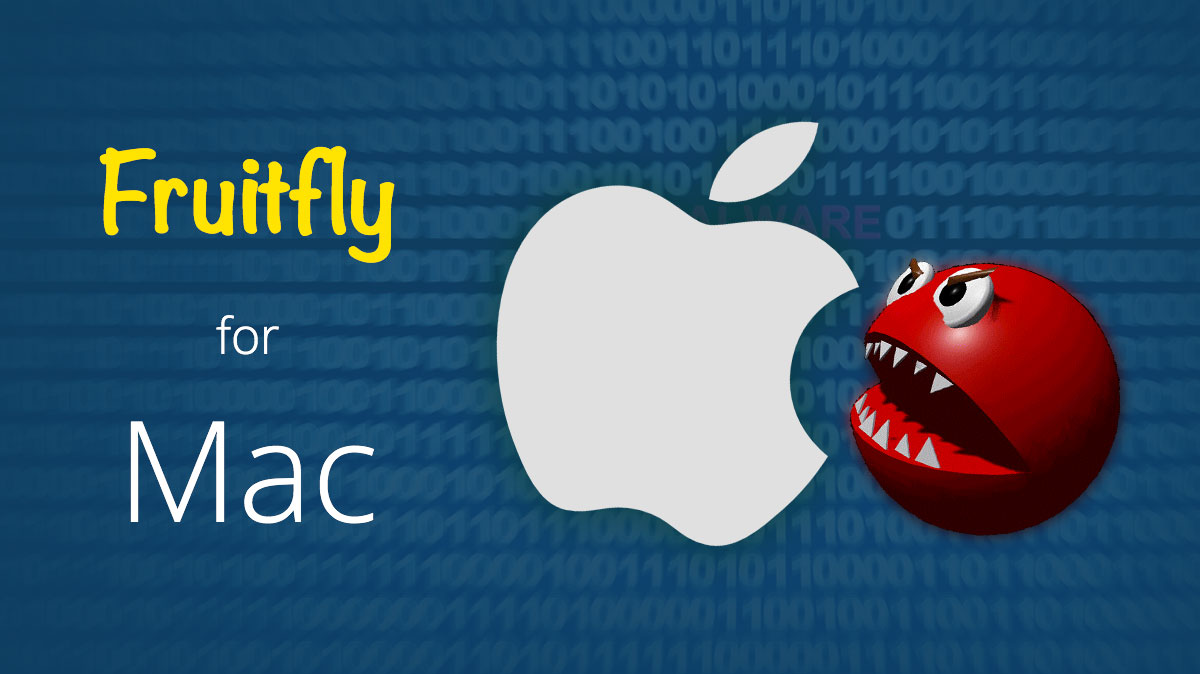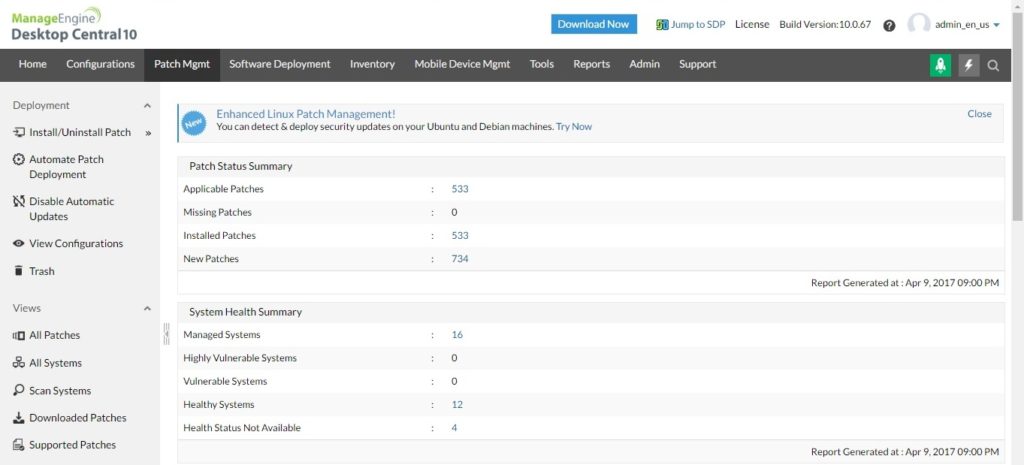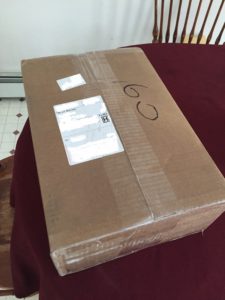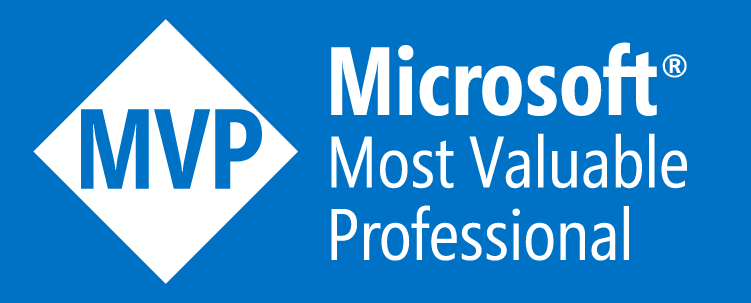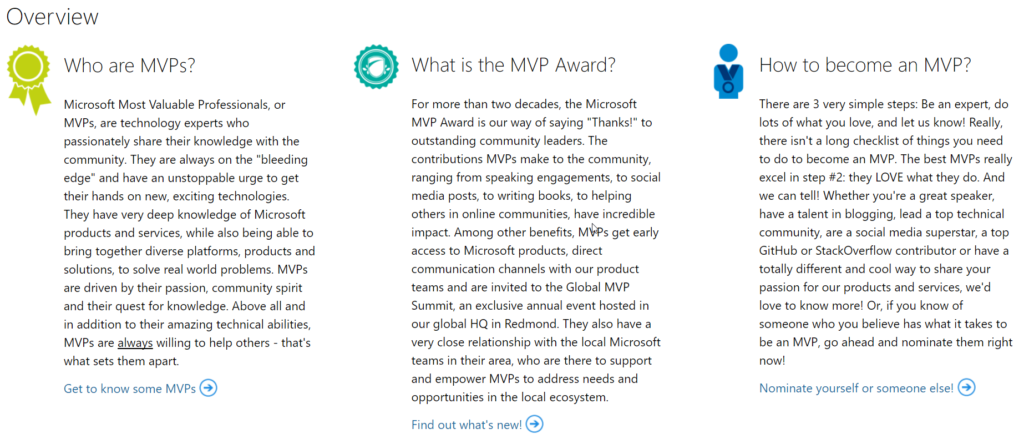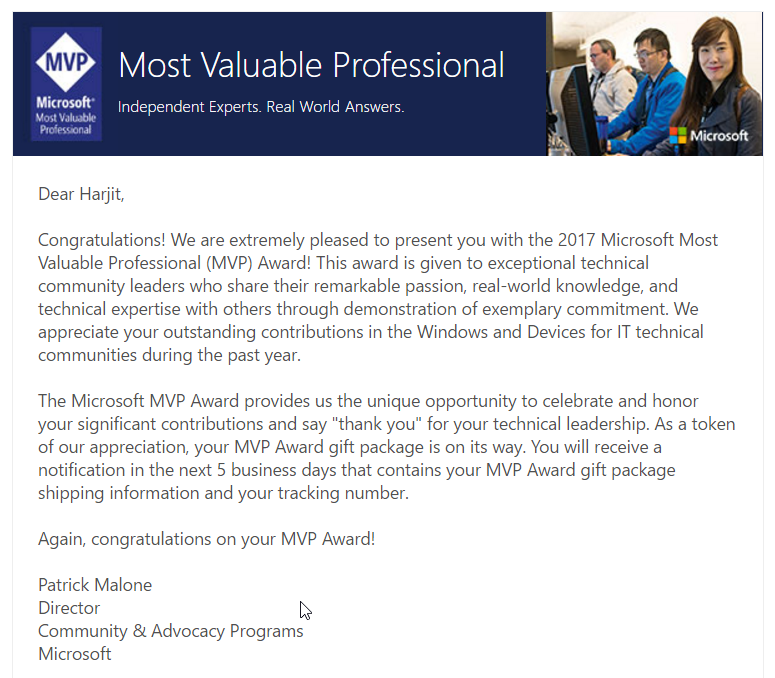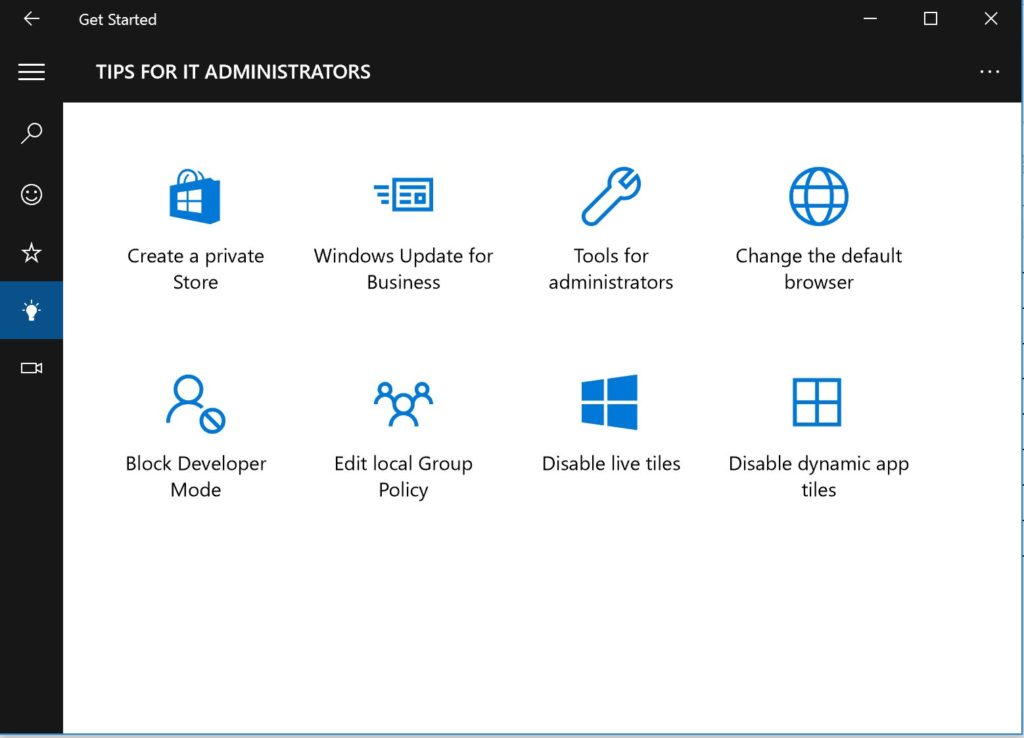On January 23, 2018, I received an email from Rise Social Media with the weekly listing of social media influencers and their respective rankings among 1000 Tech bloggers. Typically, I quickly scan the email and delete it, but this time in the week 3 newsletter, something caught my eye and it was this message:
Well done to this week’s top three Antonio Grasso, Harjit Dhaliwal, and Dave Winer ?
I did a double take and clicked on the week 3 link and confirmed that I had moved up to the number 2 spot from way down the list. I was super excited and couldn’t wait to share the news with my friends and followers on social media, which is the source of my influence. I remember being just as excited when I made it to the 14th spot on week 43 in 2017 (see image below).
I was first introduced to Rise Global by my friend Richard Hay, who is well respected in the technology industry where he covers valuable news, reviews, and many other tech related matters as a tech journalist. Rich has taught me how to use several useful tools, helped me with some automation techniques, as well as shared some insightful strategies which in turn has made me successful with my social media work. We also had the opportunity to work together as the official social media journalists for the IT/Dev Connections Conference held in San Francisco in October 2017. We are looking forward to do the same at IT/Dev Connection 2018 in Dallas.
And then we have my friends Christian Buckley and Vlad Catrinescu, who are great contributors in the tech community and powerhouse Microsoft MVPs. These guys make Rise Global status ranking fun and exciting to take part in. We have a running joke and a friendly competition between us, which often involves some fun teasing to keep things challenging. We are rooting for each other to get to the top spot, and then we can call it a collective success. It will happen sooner than later!
As an IT Professional, I enjoy social media quite a bit and have a knack for it. I have developed some strong skills in this respect which has allowed me to contribute to the community in various ways from helping IT Professionals with valuable information and resources to keeping commuters safe during their daily travels. My social media activities have provided many wonderful opportunities which include travel, representation at large conferences, member of various committees, access to privileged groups, speaking engagements, contributions to technical newsletters, reviewer for products, books, and software, and some consulting work to name a few. I am humbled and grateful for these opportunities and to everyone who has helped me and continue to support me. Thank you, Thank you!
Well, I’m not naive to know that my reign on Rise Global will not last for long but I did get my five minutes of fame for what it’s worth. If you have somehow come across this blog post, please feel free to follow my social media channels, subscribe to my blog, YouTube channels, and podcasts. You’ll enjoy the information I share. Thanks.
About Me: Harjit Dhaliwal
Blog: www.harjit.us
Twitter: @Hoorge
Twitter: @TechKonnect
Facebook: TechKonnect
LinkedIn: Me
YouTube: Harjit
YouTube: Harjit & Prayer Show
Podcast: PowerShell News
Instagram: Me
Microsoft: MVP
Microsoft Ignite: Speaker
Microsoft: TechCommunity