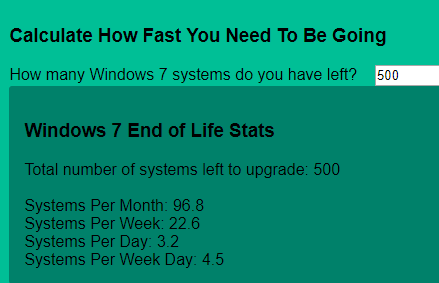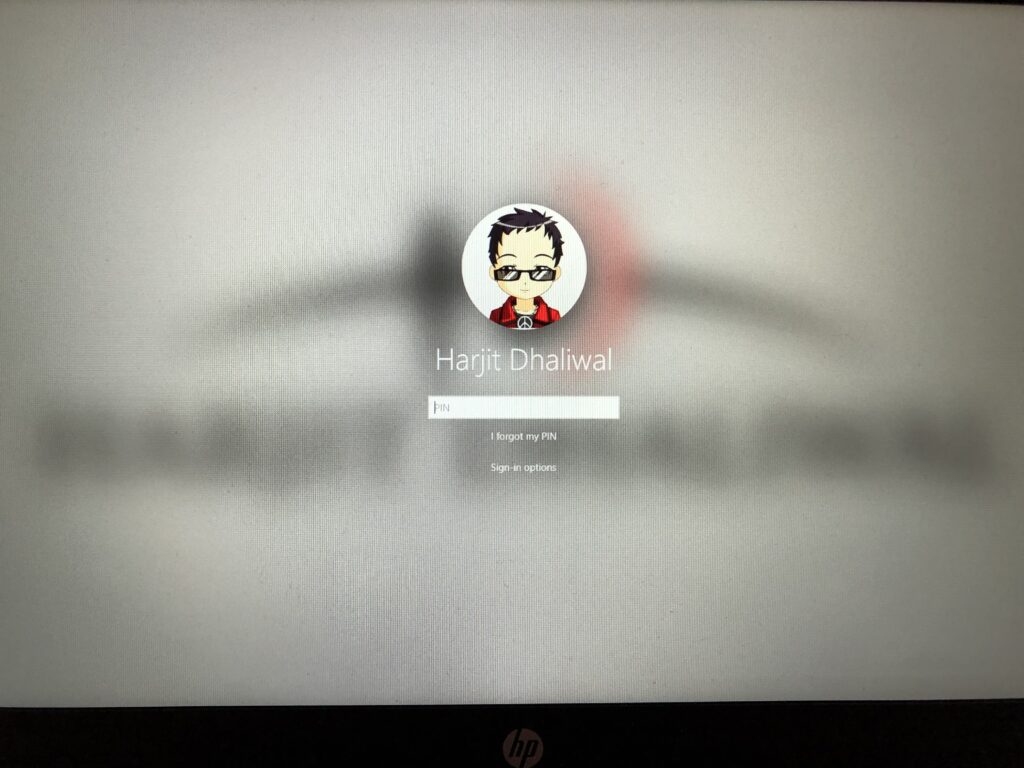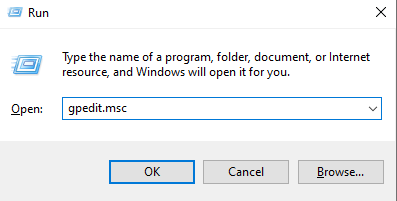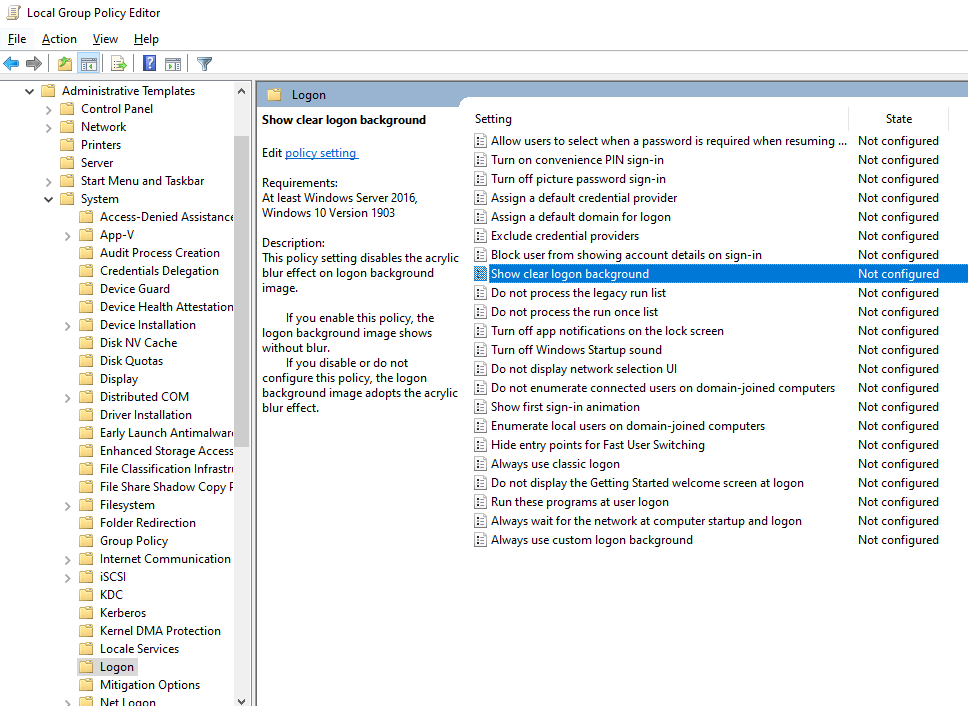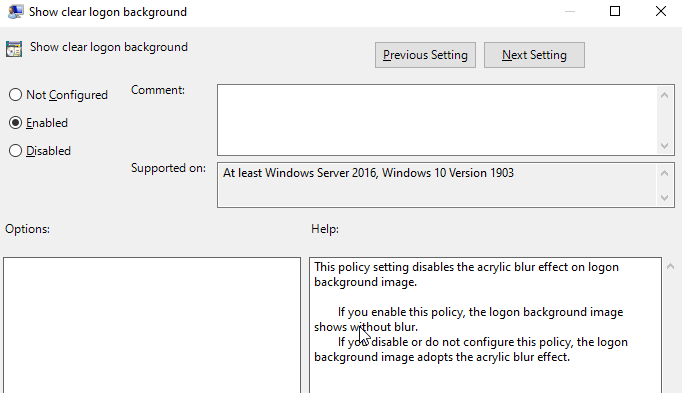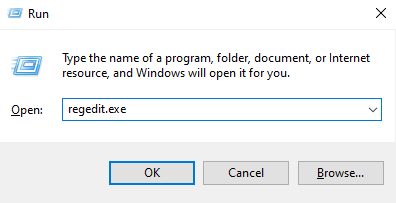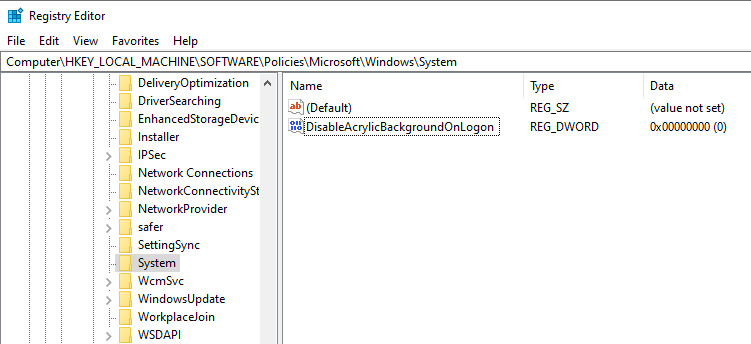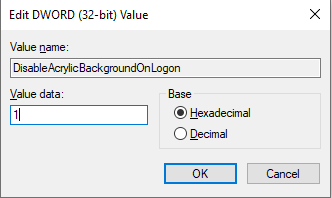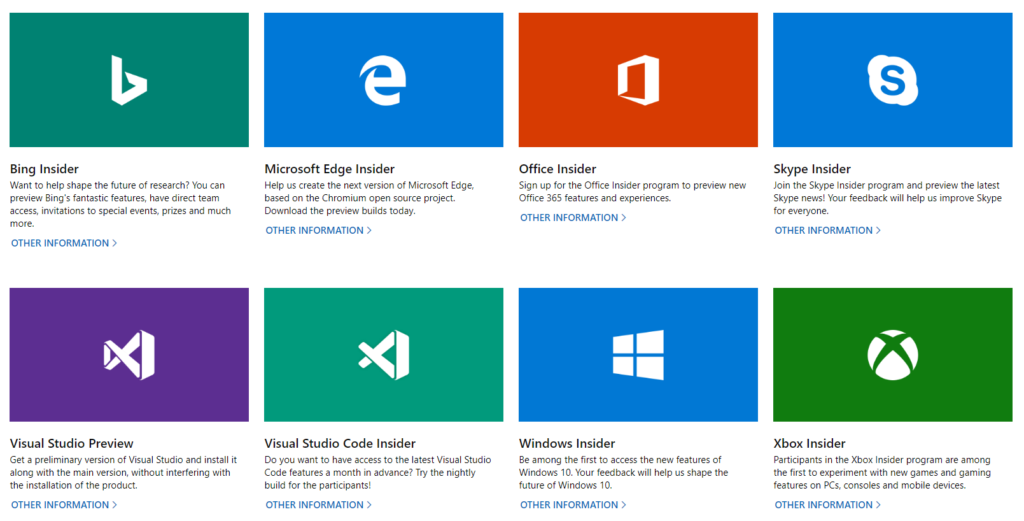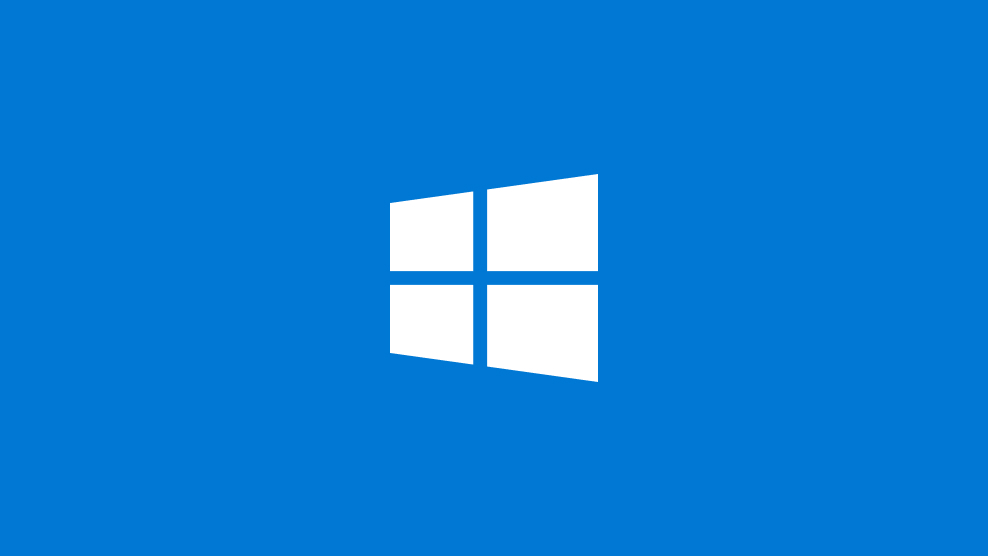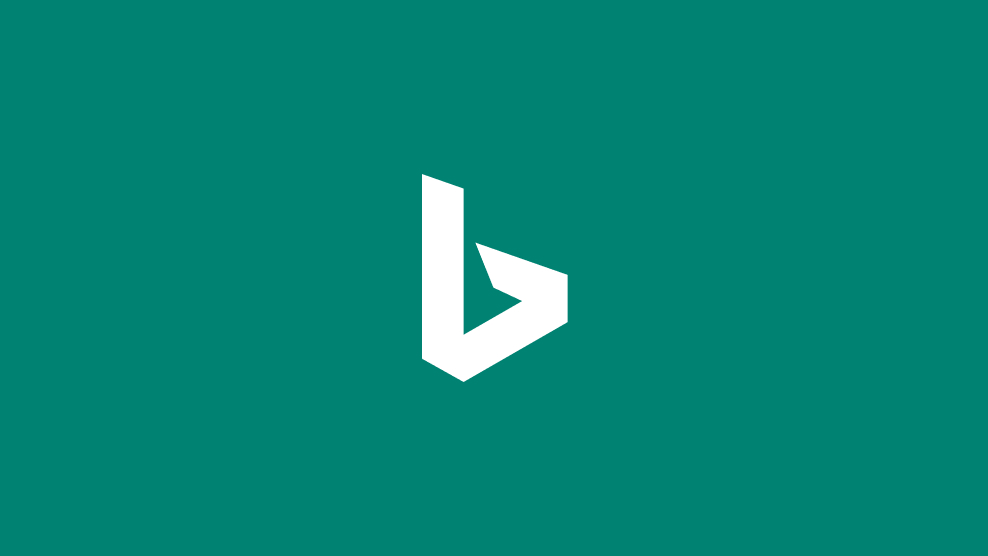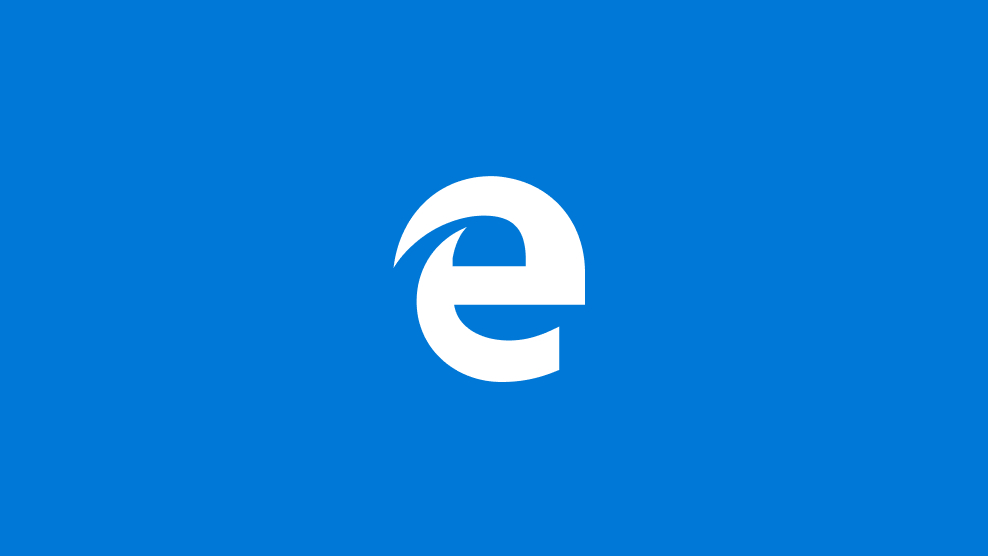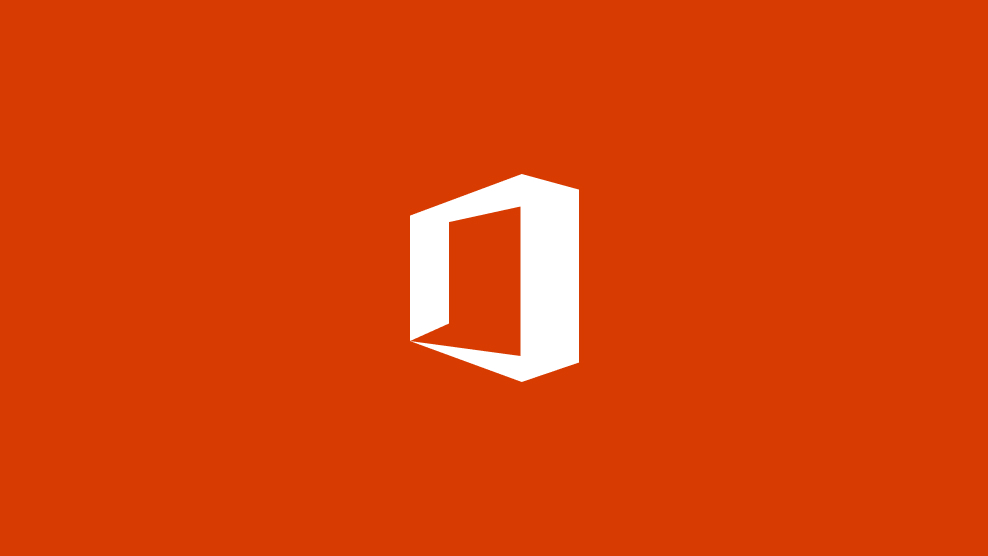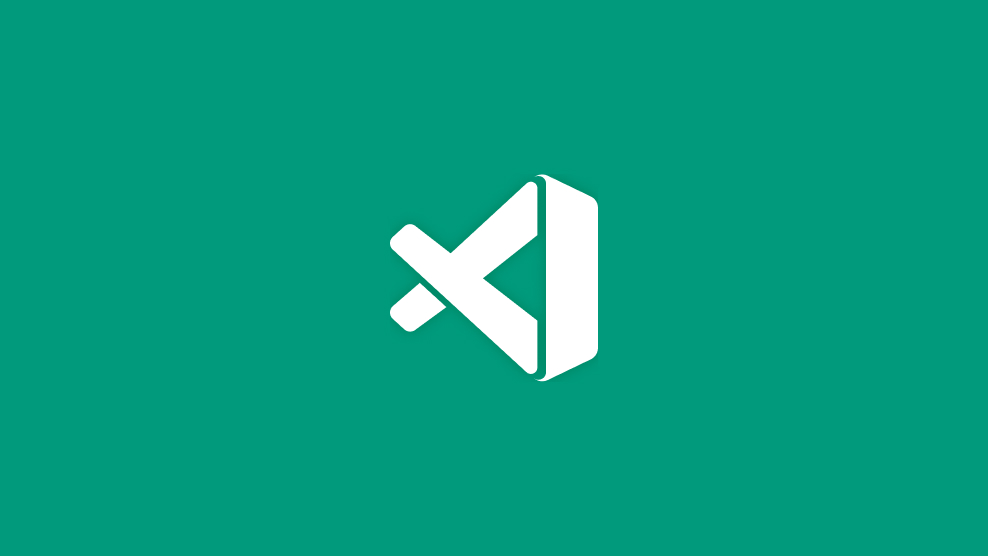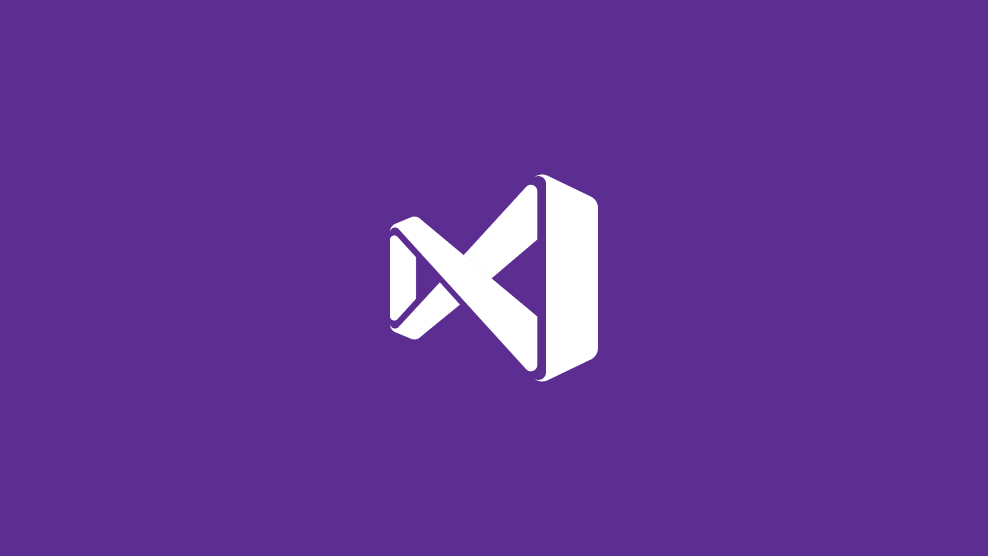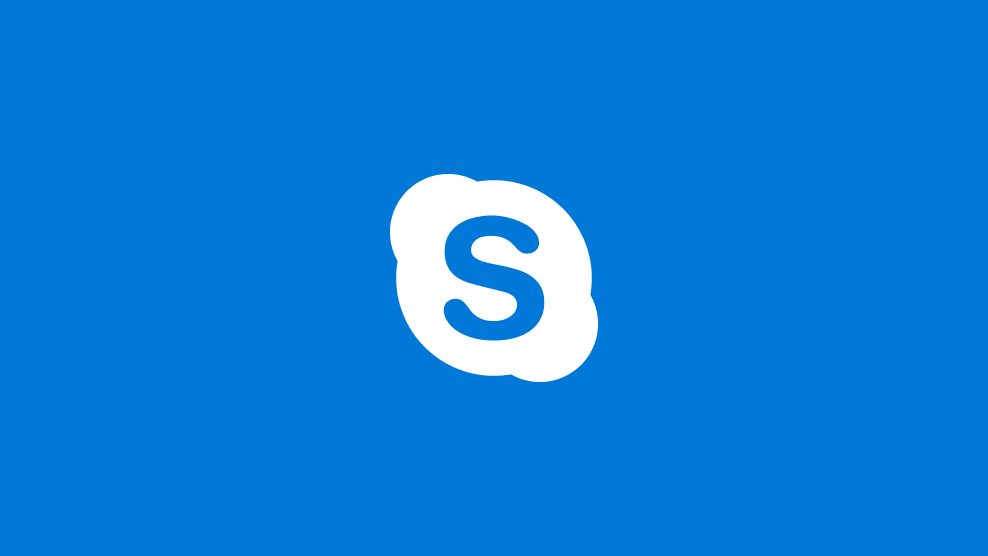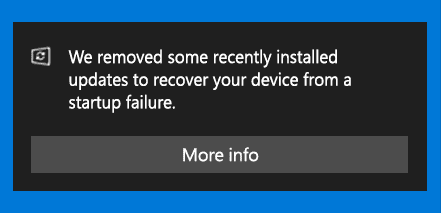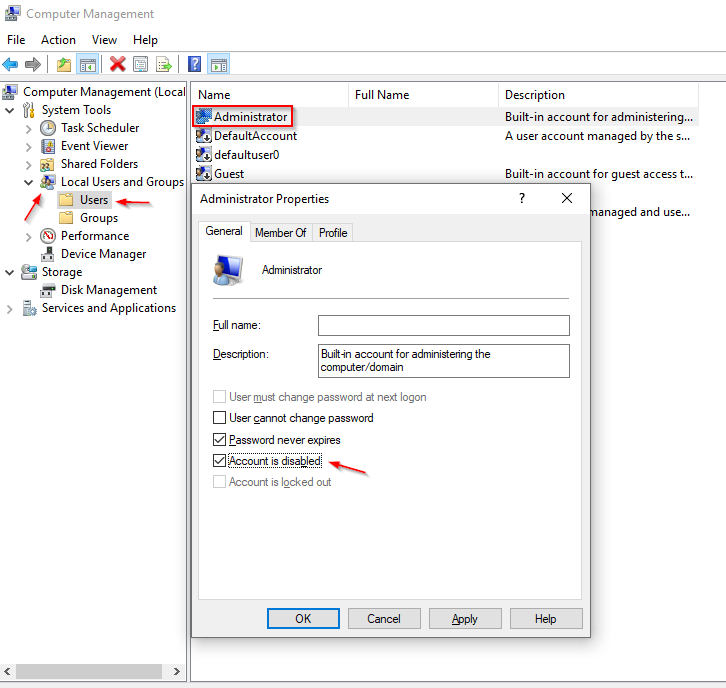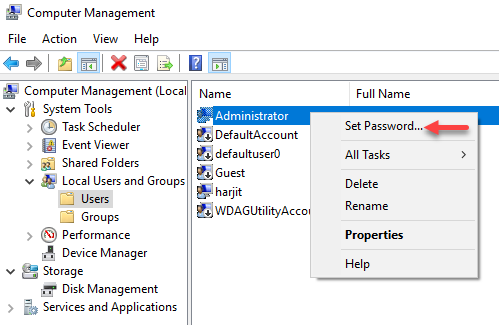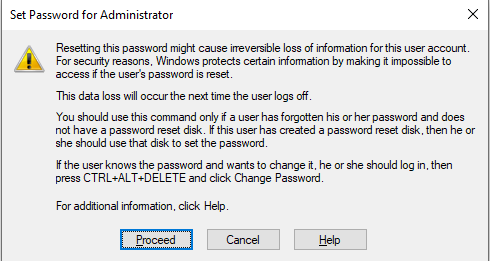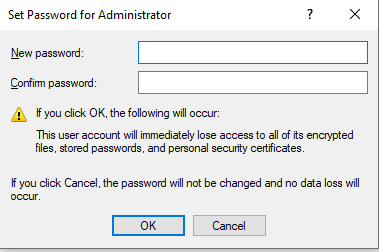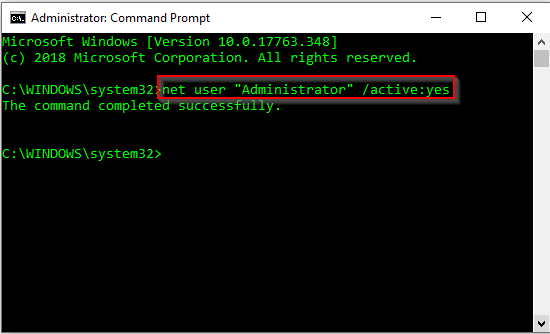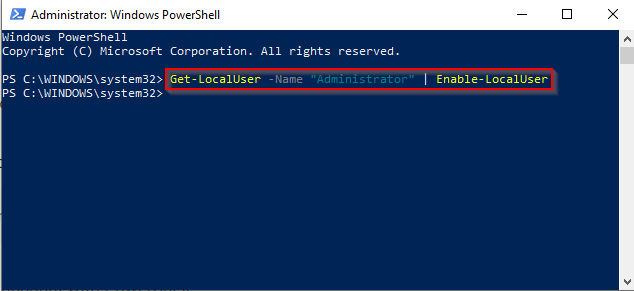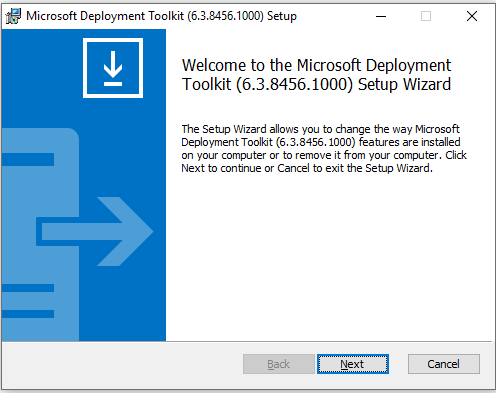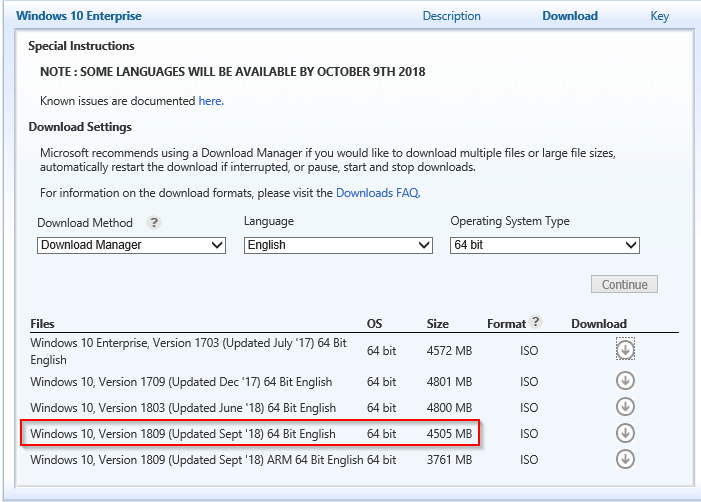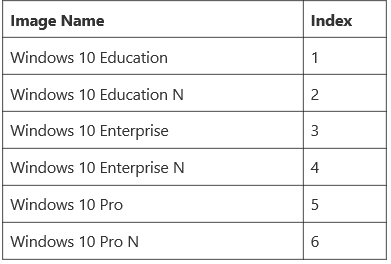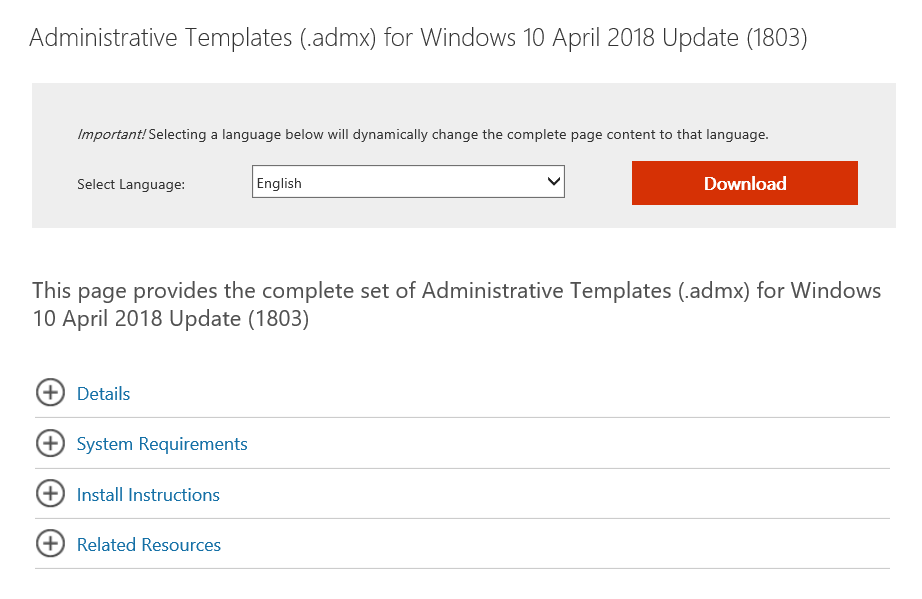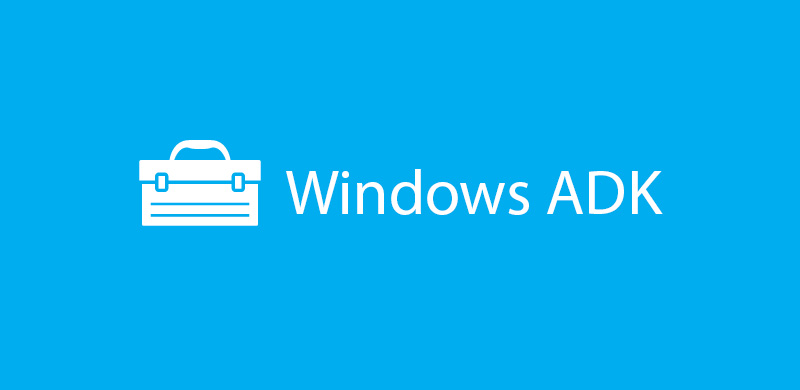
With the release of Windows 10 version 2004, the following tool to support this latest Windows 10 build, Windows Assessment and Deployment Kit (ADK) version 2004 is now available.
You can download it from: Windows 10 Assessment and Deployment Kit (ADK).
NOTE: There is a change with this ADK which requires an add-on installation to include Windows PE.
Starting with Windows 10, version 1809, Windows Preinstallation Environment (PE) is released separately from the Assessment and Deployment Kit (ADK). To add Windows PE to your ADK installation, download the Windows PE Addon and run the included installer after installing the ADK. This change enables post-RTM updates to tools in the ADK. After running the installer for the WinPE add-on, the WinPE files will be in the same location as they were in previous installs of the ADK.
See Download and install the Windows ADK and ADK tools to get the ADK and WinPE add-on.
The Windows ADK is also available to Windows Insiders. Join the Windows Insider Program to get the Windows ADK Insider Preview.
The latest version of the Windows ADK includes:
Windows Performance Recorder (WPR)
New SkipPDBGen Option – During WPR stop, you can now specify in the command line the ability to skip generation of PDBs (NGen & Embedded) to help reduce trace stop time.
- wpr -stop <recording filename> <Problem description> [-skipPdbGen]
Learn more about Windows ADK v2004 for Windows 10.