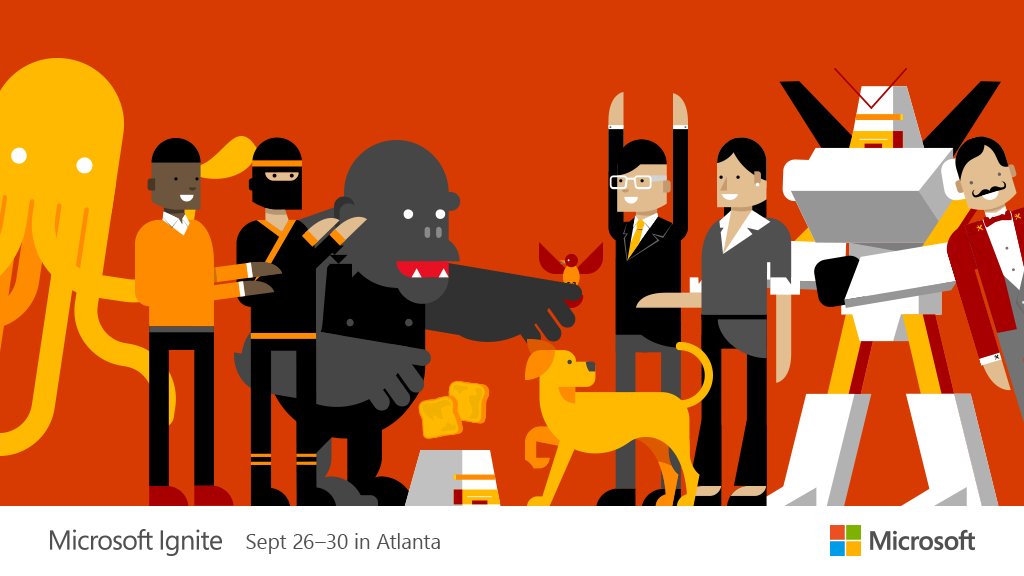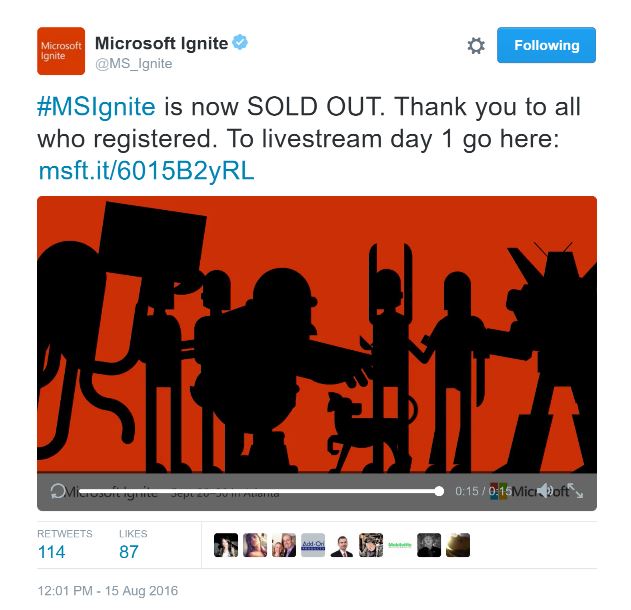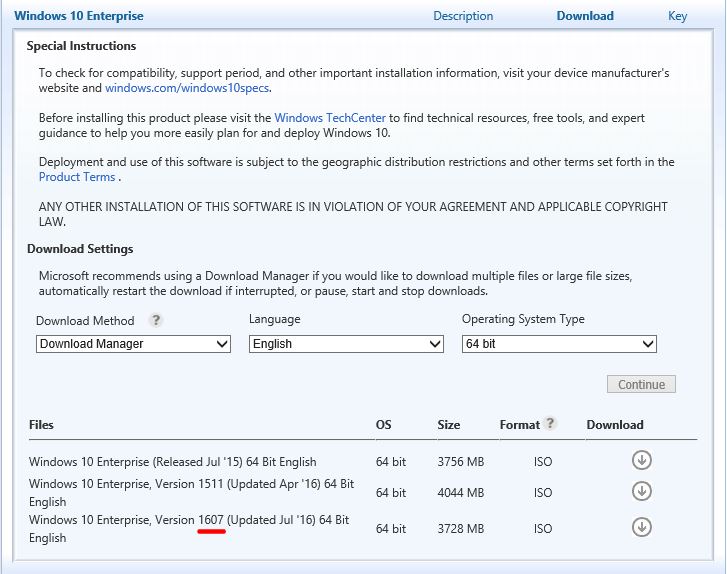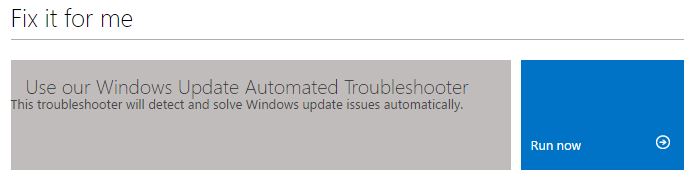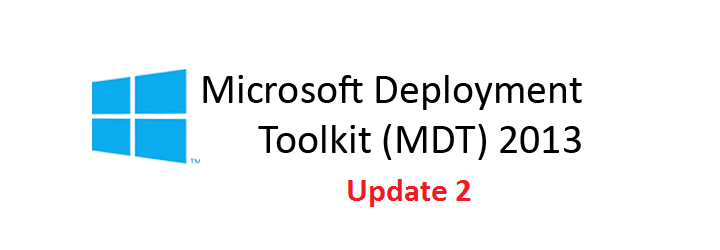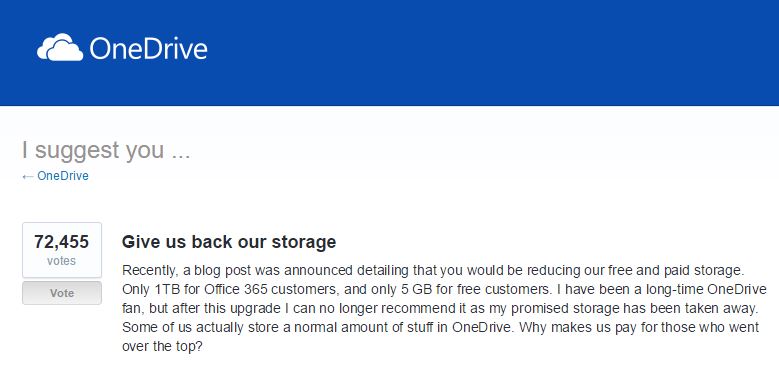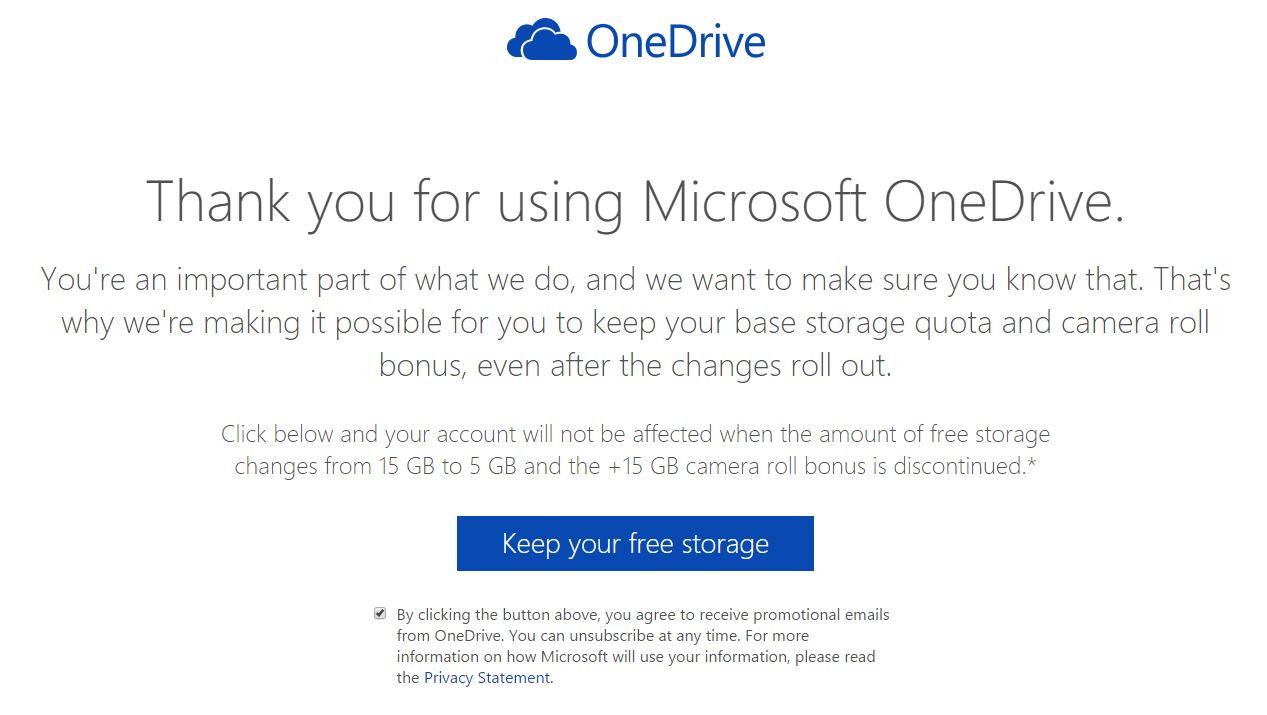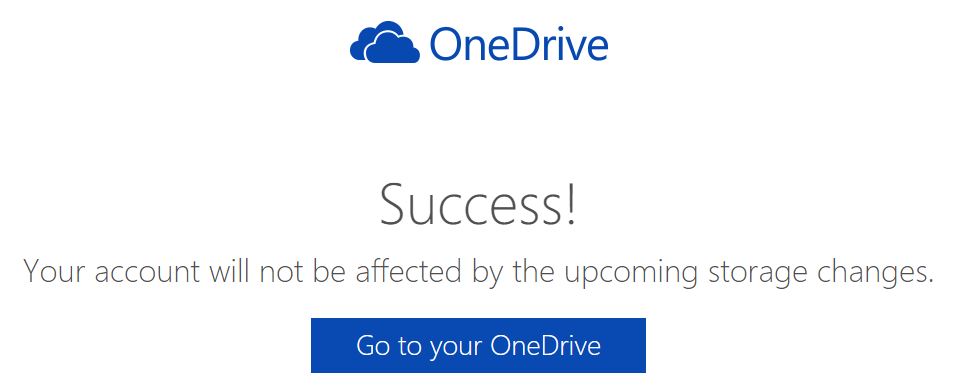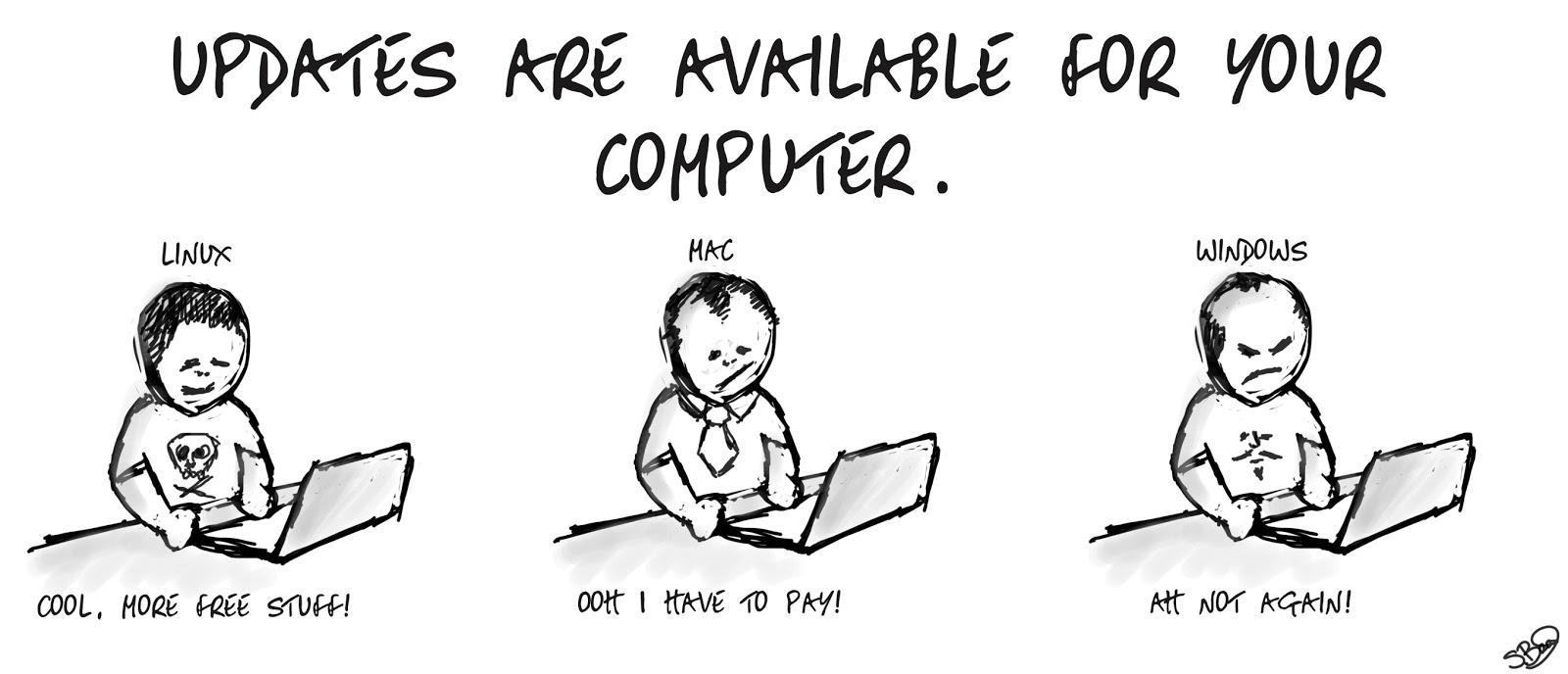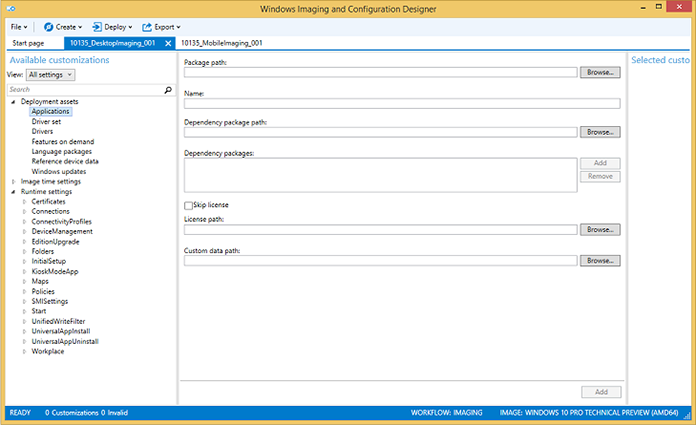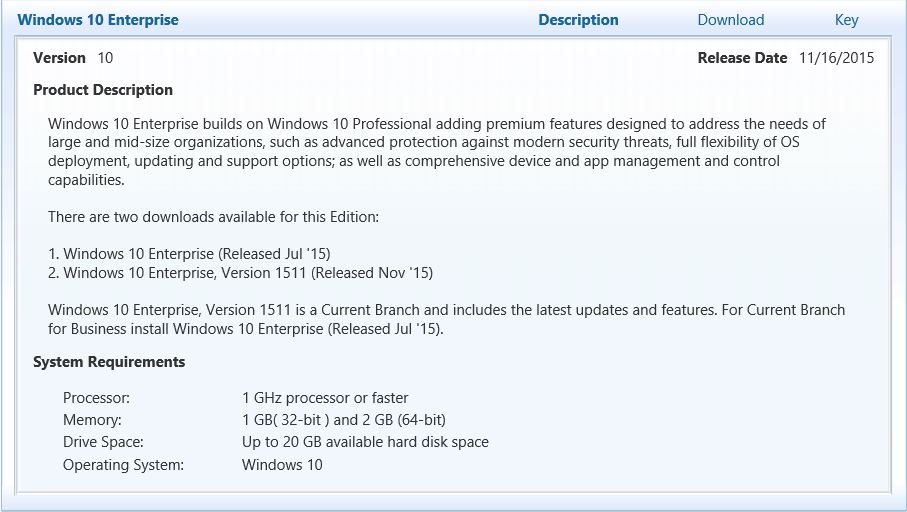So, you’re headed to the Microsoft Ignite Conference in Atlanta, Georgia from September 26-30 and with just a few days to go, now comes the dilemma of what to pack. Here are some suggestions from a conference veteran like me to help you with that the task of packing. While the conference is a week long, it is not necessary to go overboard with the packing and even bring the kitchen sink!
What to Pack:
#1: Shoes – Make sure you have comfortable shoes to wear during the conference as you’ll be spending a lot of time in them everyday. The conference involves a lot of feet power and you’ll be glad you have some good shoes. Also, make sure you have broken in your new shoes prior to the conference.
#2: Tech – Start collecting all the cables and charges you’ll need to keep your devices up and running at the conference. I recommend that you pack a portable battery charger for your smartphone(s), especially helpful when you are on-the-go and the power outlets are not easily accessible. It’s also advisable to pack a small power strip as power outlets can be scarce and you’ll make friends by sharing an outlet with others. This is also handy to use in your hotel room where the power outlets could be inaccessible due to their location (behind the bed, behind the entertainment system, etc). As for the portable battery chargers, I’m a big fan of the Anker brand for their ruggedness, quality, capacity, and great customer service when I need them.
#3: Clothes – The setting for the conference including the social events is casual. Pack comfortable clothes, don’t pack too much as you’ll receive loads of tshirts at the conference to last you for years to come. So, travel light. You’ll definitely want to pack the essential items such as socks, underwear, a hoodie or sweatshirt for the cold conference rooms, some shorts, a pair of jeans or casual pants, a couple of shirts, and whatever else you think is essential. Don’t forget your toiletries too.
** If you’re a dude, please for God sake leave the “manpris” at home! **
#4: Bottle / Mug – A traveling coffee mug if you’re a coffee drinker. Makes it easier to fill up on coffee and to travel from session to session without spilling. Plus, you’re helping safe the planet without using the disposable cups. You could also bring a water bottle as you should rehydrate often, however you will receive one along with a backpack when you sign in for your Microsoft Ignite badge on-site.
#5: Cards – Bring along some business cards for networking purposes as well as to enter some cool contests organized by several vendors. I generally get my cards ordered in advance from Moo as I prefer the mini-card format and the high quality. You can also order some inexpensive business cards from VistaPrint but since it’s late in the game now to get some cards ordered in time for the conference, either make some at home with your personal printer or order some in-store at places like Staples.
#6: Social Media – Networking is one of the most important aspects of attending a conference such as Microsoft Ignite. By now you have connected with several attendees via Twitter, Facebook, LinkedIn, WhatsApp, Slack, and the newly minted Microsoft Tech Community. If you haven’t, then it’s time you get on the social media band wagon to collaborate with others, make some new friends, help to enhance your career, don’t feel left out at the conference, and so on. One tip for helping with the process on location and to make the social media connections as smooth as possible is to print QR Codes of your favorite social media medium such as Twitter or Facebook. This way, you can easily whip out your QR Code when you meet someone that you’d like to connect and they can easily scan the code with their smartphone which will pull up your information with ease.
#7: Luggage – Apart from your main suitcase or bag that you will pack with your clothes and above items, it is advisable to pack an empty bag that can fold such as a duffel bag. You’ll Thank me later when you realize by the end of the week that you have collected way too much swag but luckily you have that extra bag to bring all those tshirts and “things” home. Keep in mind that you’ll have the spanky new conference backpack to pack as well in case you traveled to the conference with your own.
#8: Laptop / Tablet – I generally travel with two laptops, one in case I need to jump in to handle some work issues back at the office, and the other as a personal device for daily use. Another reason for traveling with more than one laptop is in case one of them crashes for whatever reason and I still have something to manage my personal and work life. As far as note taking goes at the conference, I tend to use my iPhone as my primary device along with the OneNote and Twitter apps. If you have been my follower on Twitter, you’ll know how much I use that medium for note taking, as I do that quite efficiently with unique hashtags for each session and other matters related to the conference. So, if you’re not following me, do so now. You’ll find me as @Hoorge on Twitter.
#9: Medical – If you take any prescription medication, make sure you bring those and preferably in their original packaging, and this is to avoid any issues with TSA at the airport. I travel with my CPAP machine for my sleep apnea, so I always make sure that I have the power cord, hose, mask, and other fun stuff that goes with the machine packed as a priority item the morning that I’m leaving for the airport. If your CPAP machine uses distilled water for humidity control, you can always pick that up from a local pharmacy such as Kinney’s or CVS near your hotel. If you use spectacles and have an extra pair, bring that with you incase you encounter an unfortunate accident and break your main “four eyes”.
#10: Smartphone – I think it goes without saying that you won’t be traveling to the conference without your smartphone. To make your life a little easier, make sure you have enough free space to capture photos and videos during the week. Also, if you haven’t already done so, install apps such as OneNote for note taking; Twitter and Facebook for social media; OneDrive or Dropbox for uploading photos and videos to free up space on your device and for backup purposes; Microsoft Office Lens for capturing whiteboards, slide decks, business cards, and more; WhatsApp, Messenger and Slack for communication; Waze or Google Maps for navigation; and last but not least Untappd if you’re a beer lover.
#11: Camera – There are always some wonderful opportunities for capturing some great photos of the conference and the city of Atlanta, so bring a camera with you. I would avoid bringing a large professional DSLR type camera with lenses and speedlights such as the Nikon D700 camera and the 24-70mm f/2.8 lens I often use for my freelance photojournalism work and event photography as it’ll be cumbersome to travel with and juggle during the conference. I tend to rely on my nifty iPhone for all of my photography and videography captures, and sometimes I bring along my Samsung NX300 camera for good measure. I’ll leave the selfie stick at your discretion.
#12: Fitness Trackers – No doubt there’s going to be some tremendous amount of walking during Microsoft Ignite, so don’t forget to pack your fitness tracker units like Fitbit, Microsoft Band, smart watches and their respective charging units to see if you break any step records. Find a few friends and do a step challenge for the week.
#13: Credit Cards / Cash – As far as cash is concerned, you won’t need to carry much with you as food and drinks are generally covered at all of the evening social events, plus breakfast and lunch is provided at the convention center for attendees. I would carry a small amount of cash for incidentals and tips or when you need to split a bill with others. Credit Cards is the way to go for everything else but beware and pay attention to your statements as fraudulent charges have been reported by attendees from past conferences sometimes even 6 months after the fact. If you want some peace of mind and avoid the hassle of compromised credit cards, get a couple of prepaid credit cards with limited amounts on them to use in restaurants, bars, and other establishments.
#14: Snacks – Each day at the conference can be long, tough, and super busy as you run from session to session and network with fellow attendees. Sometimes, it can be a challenge to spare some time for breakfast or lunch, so food items such as granola bars, health bars, nuts, and pop tarts can be extremely helpful. While you may not need to bring any from home, although you could pack some in your suitcase, you can pick them up quite easily at a convenience store near your hotel.
#15: Sriracha and Beer – It goes without saying, I travel with my favorite hot sauce to spice up my conference center meals. How so you ask? Well, I often travel with the Sriracha2Go keychain container or the Sriracha2Go packets and they are so handy to have if you like to spice up your food on the go. As for the beer, there’s always a beer share happening during the week and several attendees often meetup to share and try out craft beer from all over the country and even from abroad. Pack some of your local craft beer in your suitcase and enjoy them with some old and new friends. Don’t forget to double ziplock bag them and wrap them with your clothing to avoid breakage.
#16: Trinkets / Souvenirs – It’s never a bad idea to bring a few little trinkets from your local town / city / state / country such as keychains, stickers, fridge magnets, candy, etc to hand out or exchange with a few fellow attendees. They become conversational items and everyone loves a little gift.
Hope this list will help you with your packing for the conference and has provided some helpful suggestions for things you may not have thought about. Good luck and see you soon in Atlanta!
Follow (@Hoorge) on Twitter and join Tech Konnect on Facebook and Twitter (@TechKonnect) to stay current on technology related matters.