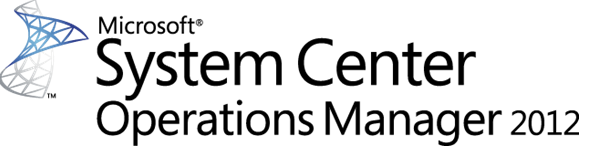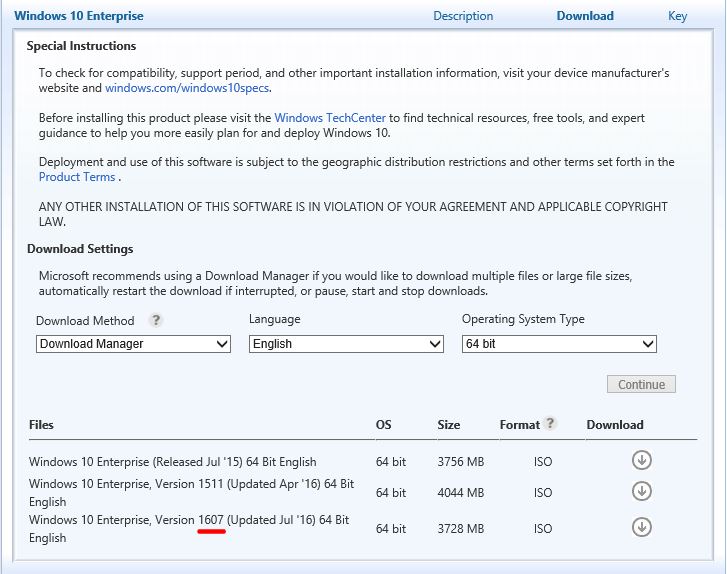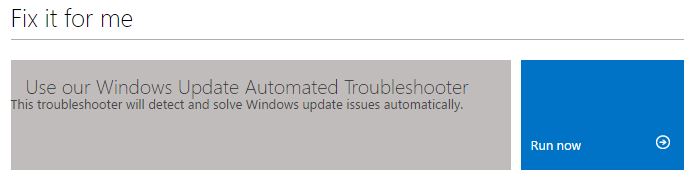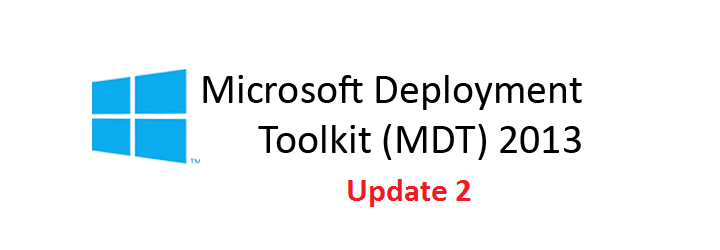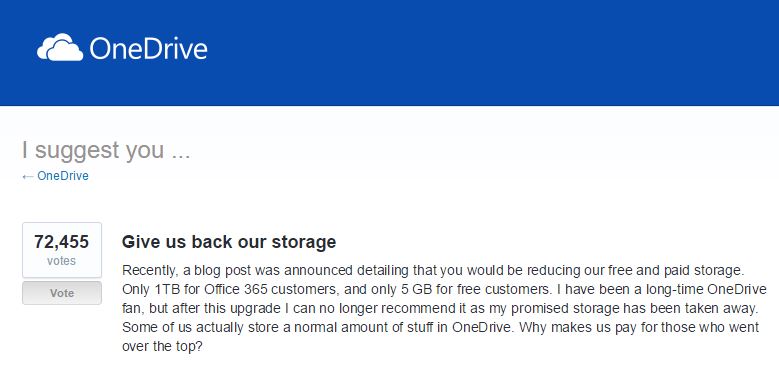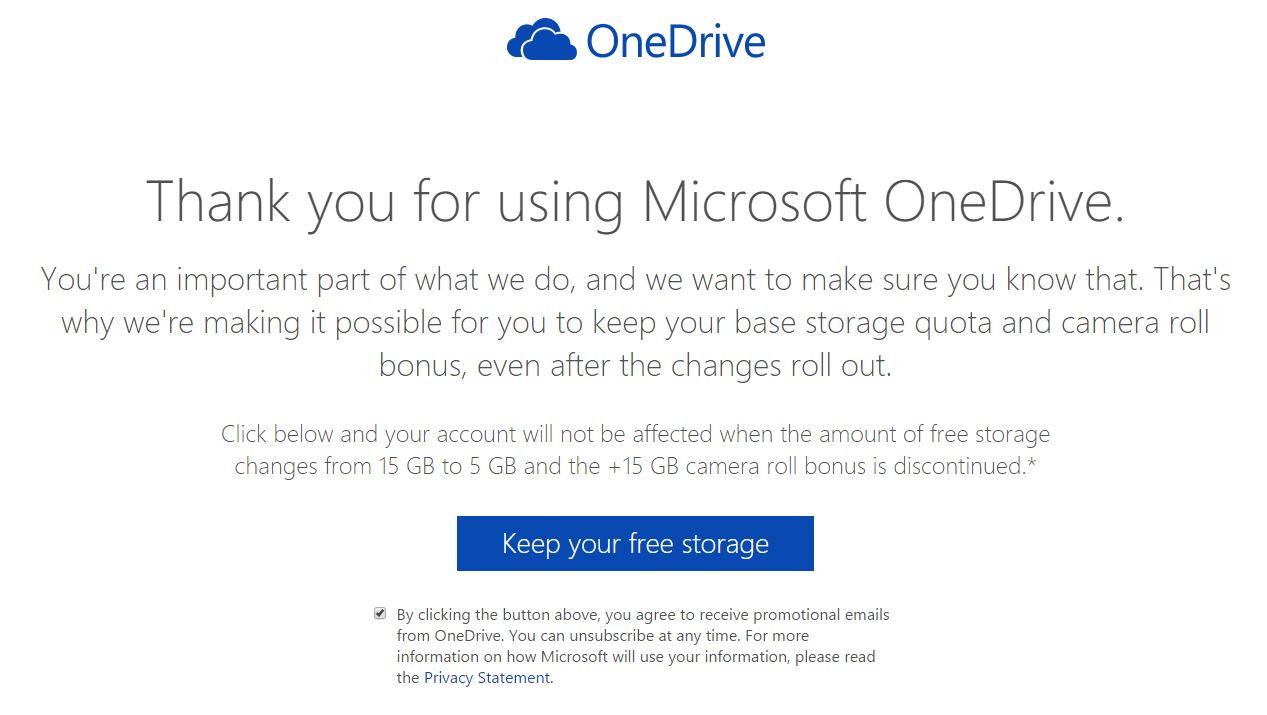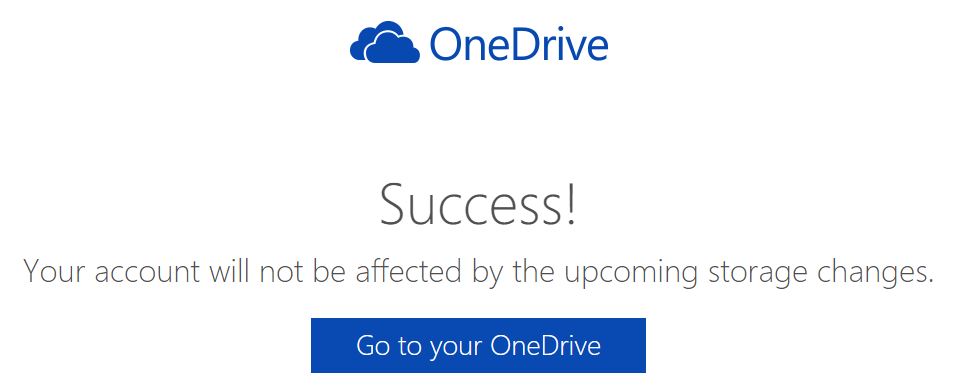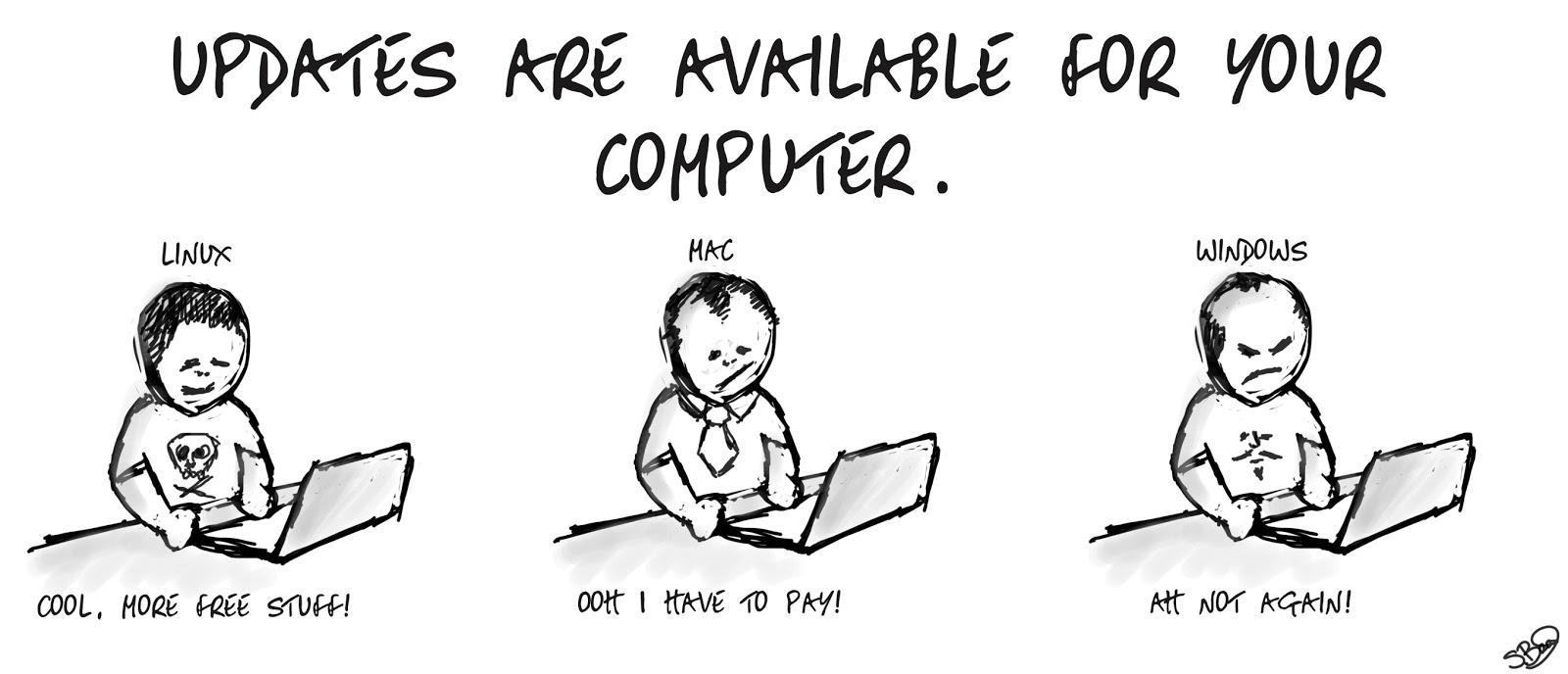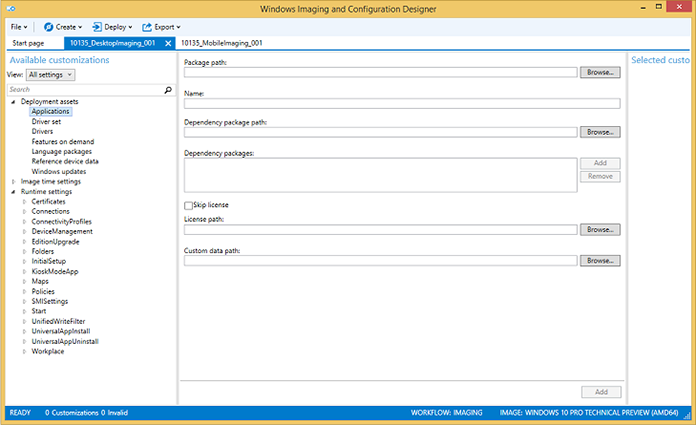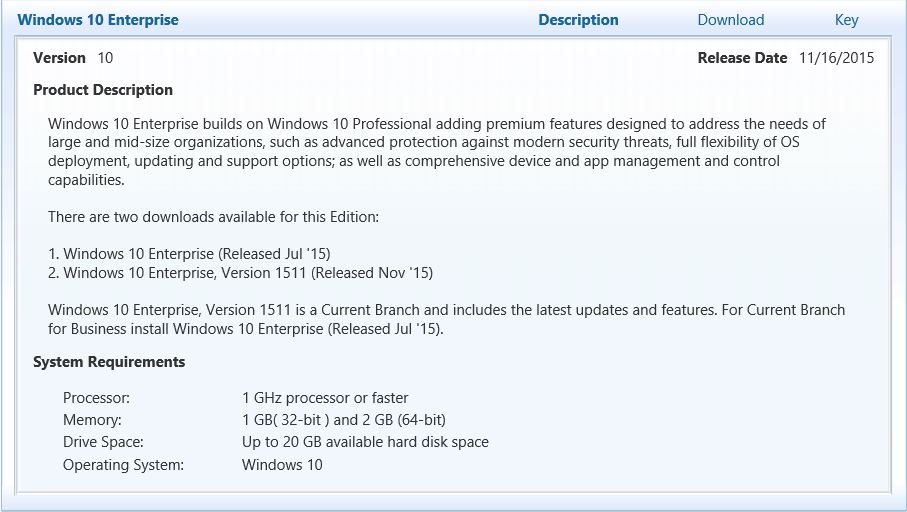** UPDATE**
(October 19, 2016)
A fix for the SCOM console crash issue as previously blogged below has been released. See the following KB320006 article to obtain the hotfix.
***************************************************************************************************
**Posted on October 18, 2016**
There is a widespread report of System Center Operations Manager (SCOM) 2012 R2 / 2016 console crashes due to some bugs in October 2016 Cummulative Updates, in particular with the following patches: KB3194798 / KB3192392 / KB3185330 / KB3185331.
The product team has acknowledged the issue on their blog post and is said to be working on releasing a fix soon. The current recommendation is to uninstall the problematic patches as a temporary workaround. According to the blog post, an announcement will be made on the SCOM Team blog when a fix has been made available. So, keep a close eye on it.
Links related to this post:
SCOM Product Team Console Issue Ackowledgement
TechNet Discussion
SCOM Product Team Blog
Microsoft Tech Community Discussion
Follow (@Hoorge) on Twitter and join Tech Konnect on Facebook and Twitter (@TechKonnect) to stay current on technology related matters.