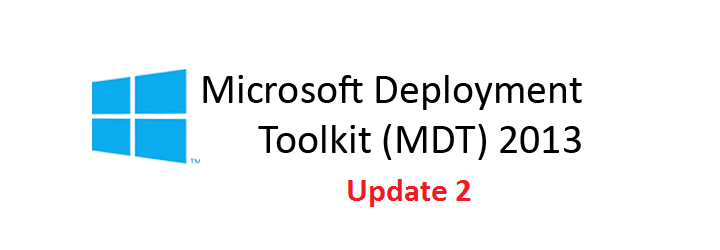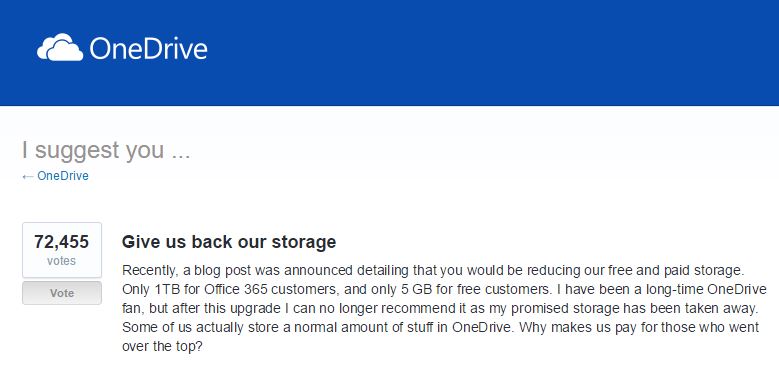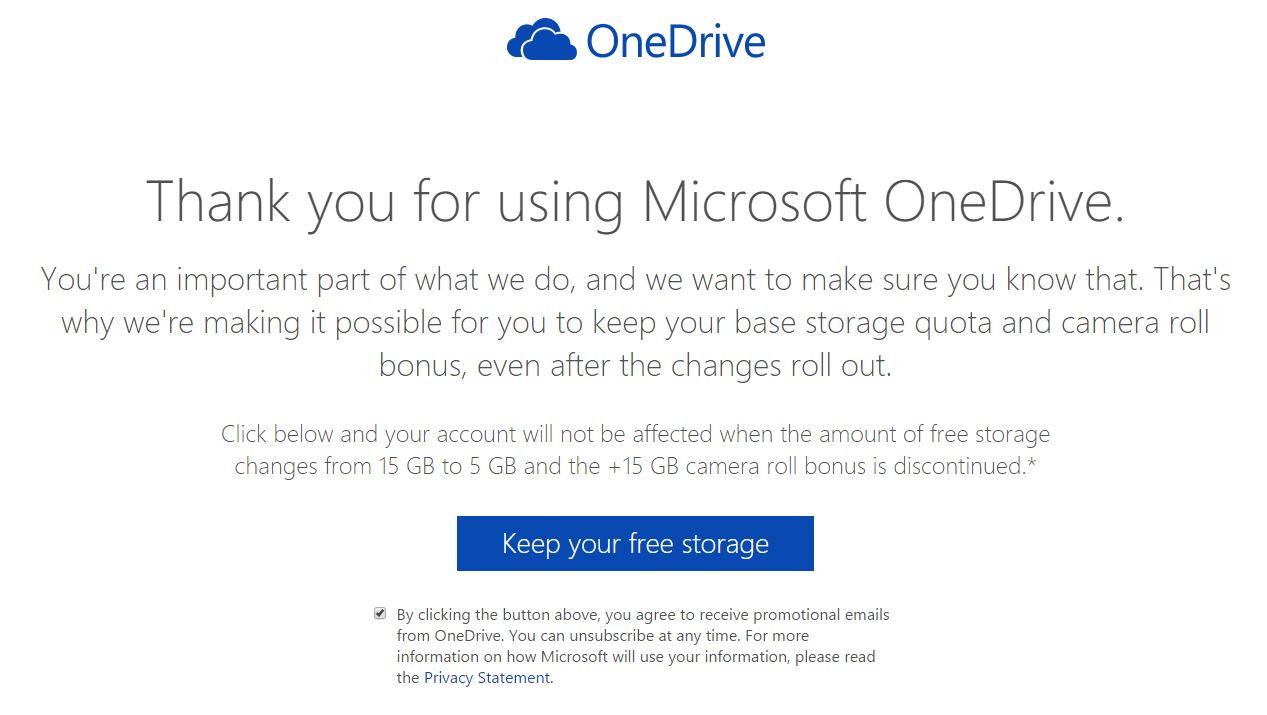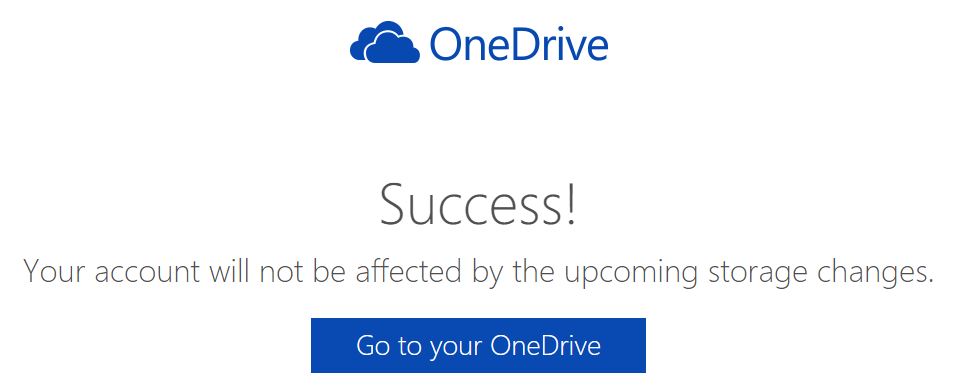The Microsoft Deployment Toolkit (MDT) 2013 Update 2 has been released and the most current version (6.3.8330) can be downloaded from the Microsoft Download Center.
According to the MDT blog post by Aaron Czechowski (Senior Program Manager), MDT 2013 Update 2 is basically a quality release which does not contain any new features. Some of the significant changes in this update include:
- Security- and cryptographic-related improvements:
- Relaxed permissions on newly created deployment shares (still secure by default, but now also functional by default)
- Creating deployment shares via Windows PowerShell adds same default permissions
- Updated hash algorithm usage from SHA1 to SHA256
- Includes the latest Configuration Manager task sequence binaries
- Enhanced user experience for Windows 10 in-place upgrade task sequence
- Enhanced split WIM functionality
- Fixed OSDJoinAccount account usage in UDI scenario
- Fixed issues with installation of Windows 10 language packs
- Various accessibility improvements
- Monitoring correctly displays progress for all scenarios including upgrade
- Improvements to smsts.log verbosity
There are no significant known issues in this release, however the previous post for MDT 2013 Update 1 has some information that may still be applicable, other than the fixes list above. The following post provides some information on How to get help with MDT, in case you need it.
Follow (@Hoorge) on Twitter and join Tech Konnect on Facebook to stay current on technology related matters.