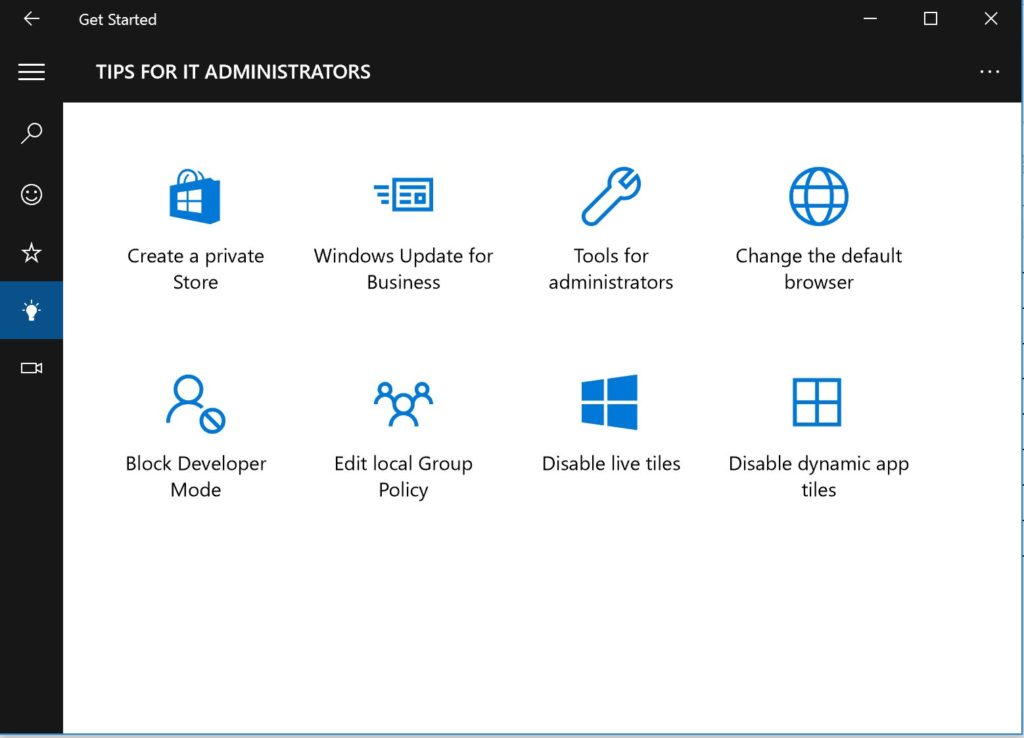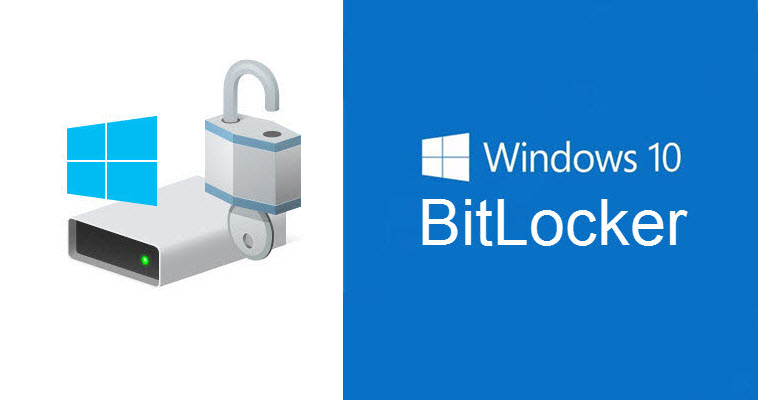In Windows 10, version 1607 aka the Anniversary Update, Microsoft added a new section to the Get Started app targeting enterprise IT professionals called “Tips for IT Administrators.” This is only available with the Enterprise edition of Windows 10 version 1607 or later.
This tool enables a Windows admin to quickly access step-by-step instructions on common enterprise IT tasks, for example:
- Change the default browser
- Create a private store
- Work with Windows Update for Business
- Links to deployment and management tools, including Remote Server Administration Tools (RSAT), Microsoft Deployment Toolkit (MDT) and the Windows Assessment and Deployment Kit (Windows ADK)
To access Tips for IT Administrators:
- Press the Windows logo key, search for Get Started, then press Enter
- Go to Browse topics and select Tips for IT administrators
If you would like to see additional topics added to the Tips for IT Administrators section and have ideas or feedback for the Get Started app, send an email to: [email protected].
Follow (@Hoorge) on Twitter and join Tech Konnect on Facebook and Twitter (@TechKonnect) to stay current on technology related matters.