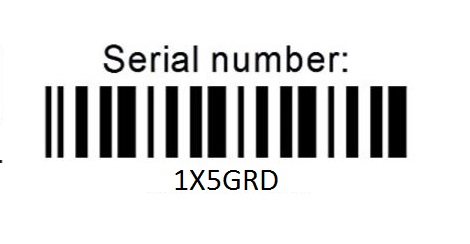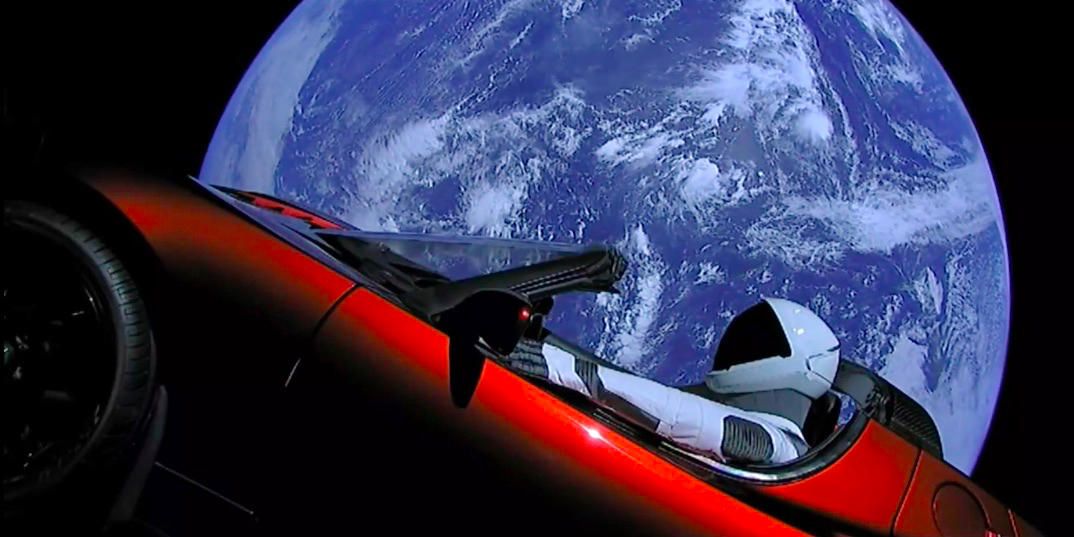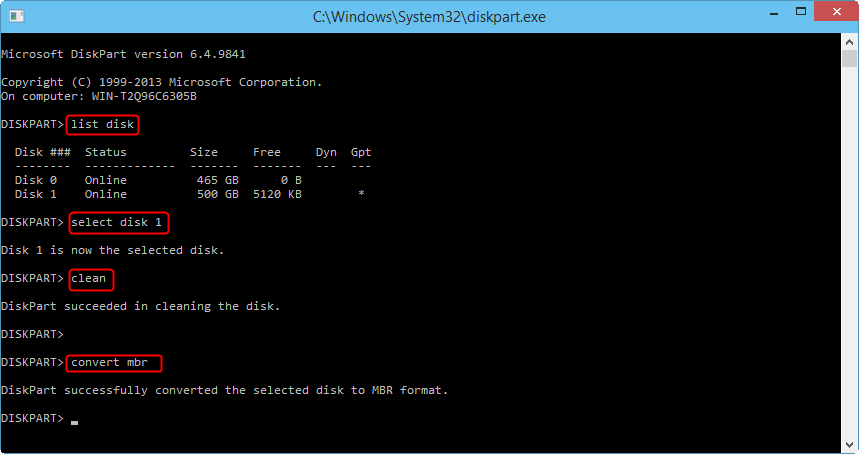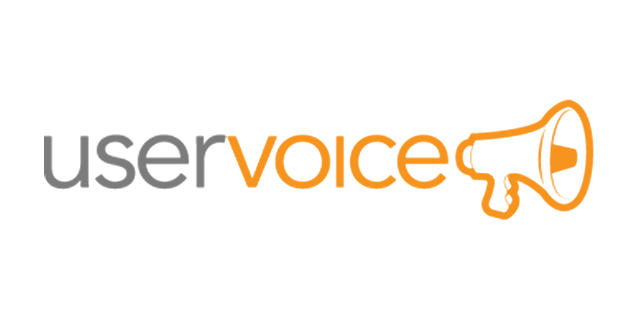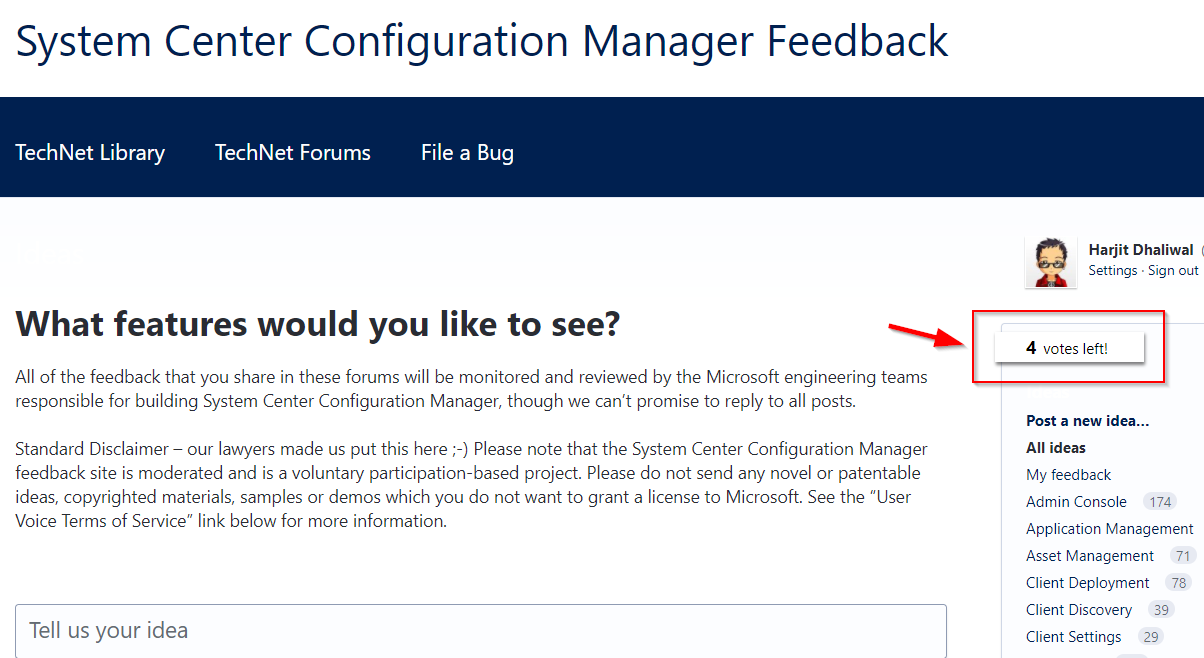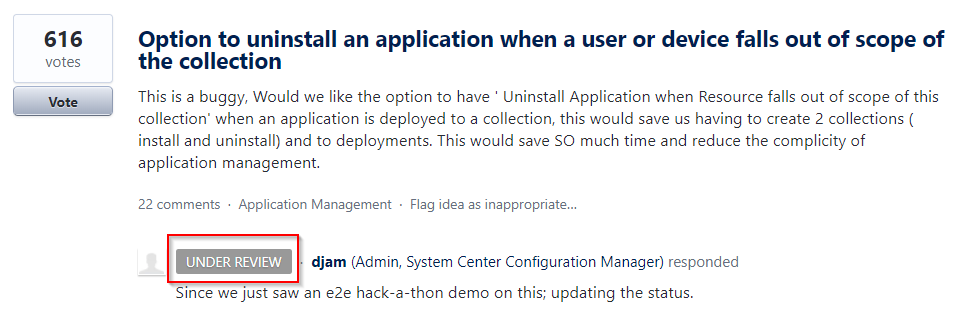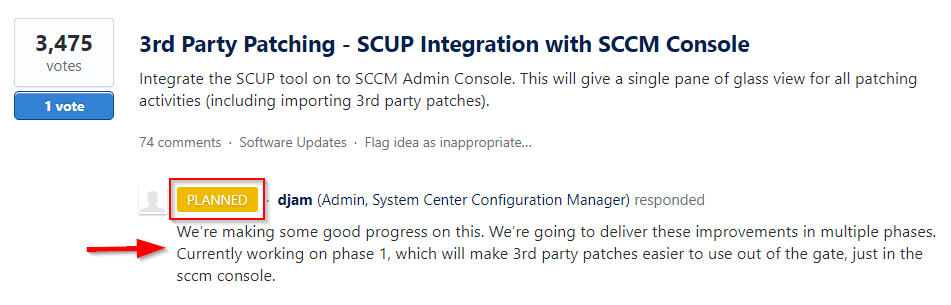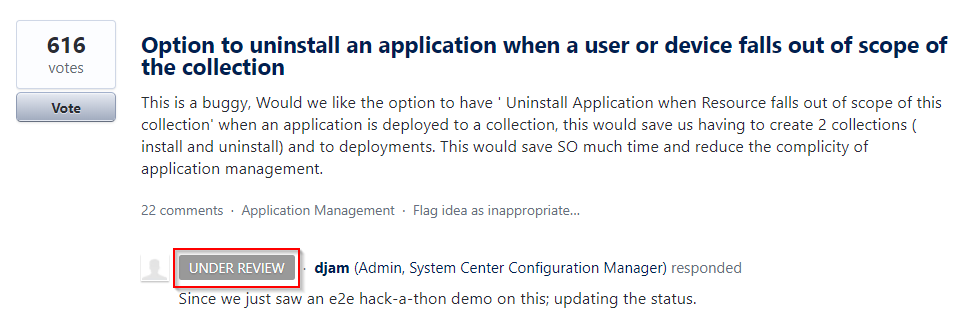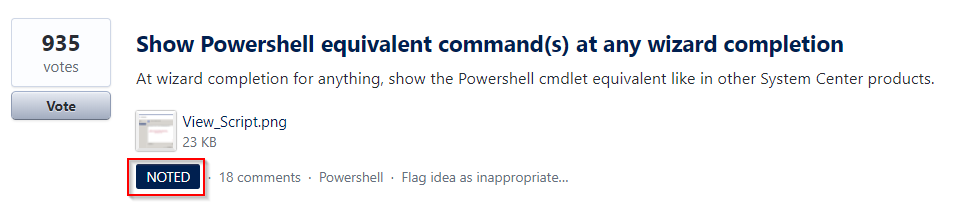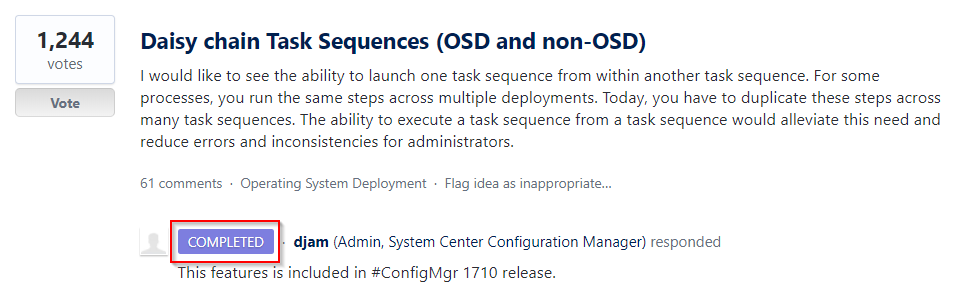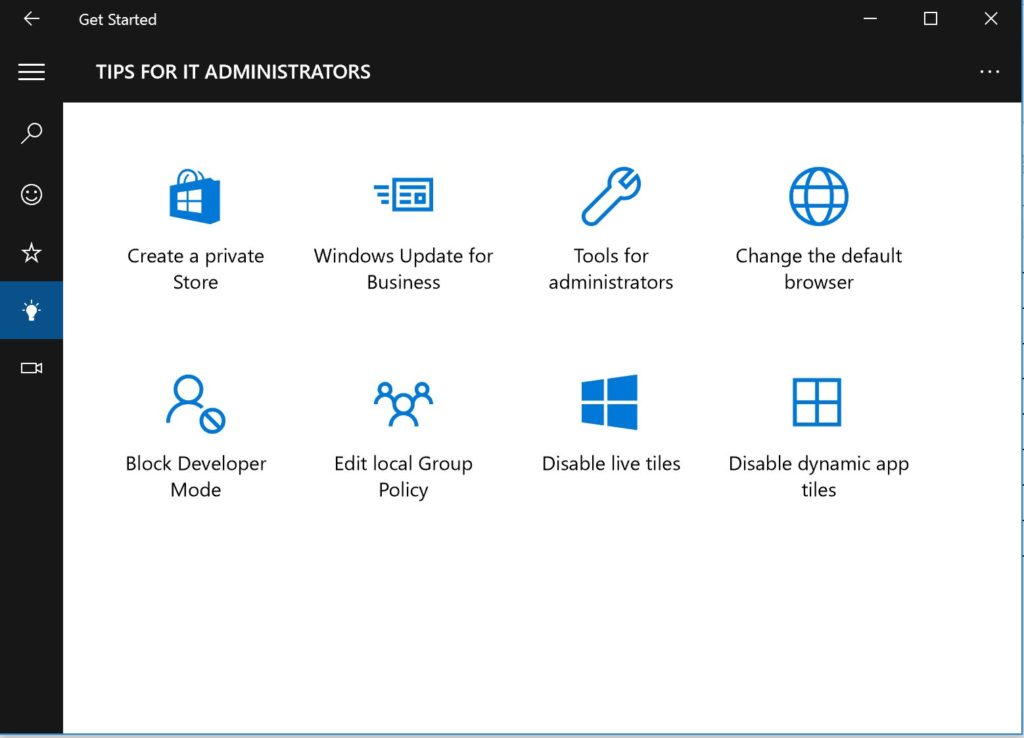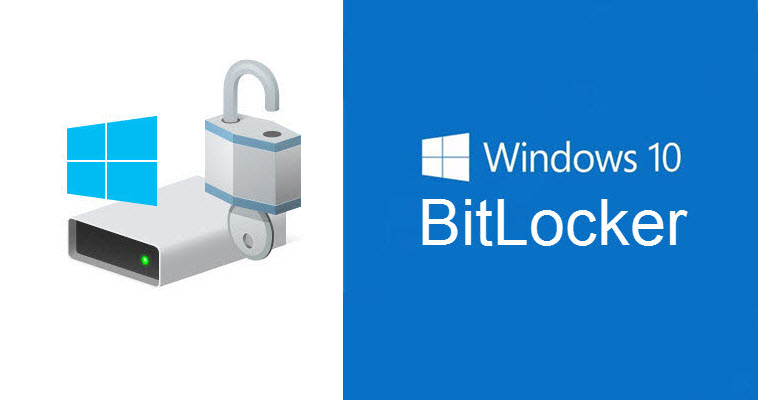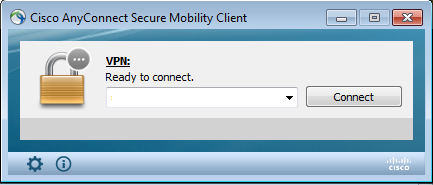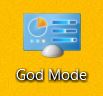To obtain the local computer serial number, use this one-liner PowerShell command:
get-wmiobject -Class win32_bios | select PSComputerName,SerialNumber
To obtain the serial number of a remote computer, use this one-liner PowerShell command (PSRemoting must be enabled:
get-wmiobject -ComputerName <name of computer> -Class win32_bios | select PSComputerName,SerialNumber